Soundbars are becoming increasingly popular as people seek to enhance their TV viewing experience with improved sound quality. However, one of the questions people often have is how to actually connect a soundbar to their TV. With so many different types of TVs and soundbars available, it can be confusing to figure out the right connections and settings. In this blog post, I’ll look at the different ways that soundbars can connect to your TV, and provide helpful tips to make sure your setup runs smoothly.

How Do Soundbars Connect To Tv?
Connecting your soundbar to your TV can seem like a daunting task, but it’s actually quite simple. The most common and convenient method is to use an HDMI cable to connect the soundbar and TV. This allows for both audio and video to be transmitted through a single cable. It’s important to select the audio system on your TV and control the volume through the soundbar.
Some TVs also have a Bluetooth function that allows for wireless audio transmission to the soundbar. However, it’s important to note that there may be variations in settings and menus among TV manufacturers. It’s also crucial to ensure proper connectivity by displaying the ARC status and outputting audio through external audio devices. If you encounter any issues, troubleshooting can often solve the problem. With a simple connection, you can enjoy enhanced audio for your TV viewing experience.
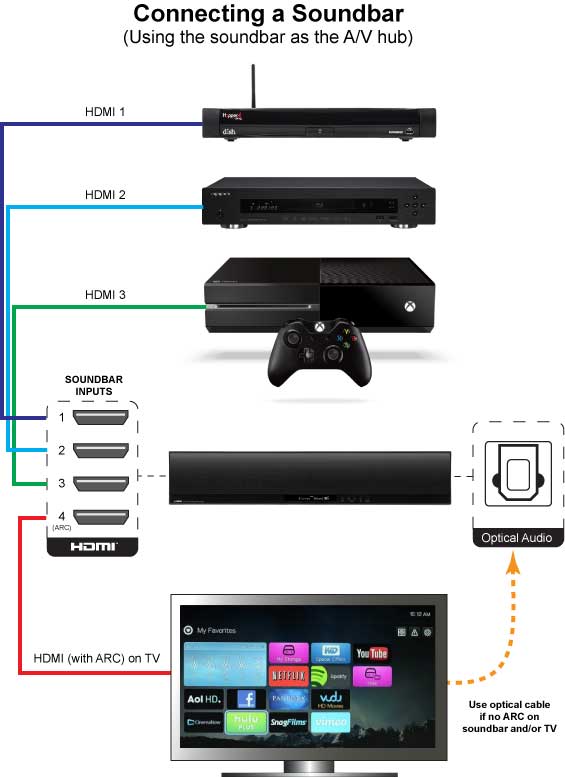
1. HDMI Cable Connection for Soundbars and TVs
One of the most common ways to connect a soundbar to a TV is by using an HDMI cable. This method allows for high-quality audio transmission to your soundbar without the need for additional cables or connections. When connecting your soundbar to your TV via HDMI, there are a few things to keep in mind. First, make sure that both your soundbar and TV have HDMI ports.
Next, connect one end of the HDMI cable to the HDMI output port on your TV and the other end to the HDMI input port on your soundbar. Finally, make sure that your TV is set to output audio via HDMI. From there, you should be able to control the volume of your soundbar using your TV remote. Of course, the specific steps involved may vary depending on your TV and soundbar models, so be sure to consult the user manuals for both devices for more detailed instructions.

2. Selecting the Audio System and Controlling Volume
When it comes to selecting the audio system and controlling volume, there are a few things to keep in mind. First, make sure the soundbar is connected to the TV via HDMI cable, and that the ARC function is enabled. Once that’s taken care of, you can select the audio output in the TV’s settings, and adjust the volume using either the TV remote or the soundbar remote.
It’s important to note that different TV manufacturers may have variations in their settings and menus, so be sure to consult the manual if you’re having trouble. Another helpful feature to look for is SIMPLINK, which allows for easy HDMI audio connectivity between devices. If you’re still having issues with sound output, troubleshooting steps may be necessary. But with these tips in mind, you’ll be enjoying high-quality sound in no time.
3. Listening to Sony TV Sound via BLUETOOTH® Function
One of my favorite ways to listen to my Sony TV’s sound is through the BLUETOOTH® function. With this feature, I can easily pair my mobile device or computer with the TV and stream music or other audio content directly to the television’s speakers. This is especially great for parties or gatherings when I want to enjoy music with friends without having to fuss with extra cables or speakers.
Additionally, the BLUETOOTH® connection is reliable and provides clear sound quality. Overall, the ability to toggle between TV sound and BLUETOOTH® audio is a great feature of my Sony TV and makes my entertainment experience even more enjoyable.

4. Best Method for Connecting a TV to Speakers
In my experience, the best method for connecting a TV to speakers is by using HDMI. This is because HDMI cables transmit both audio and video signals, providing high-quality sound output to your external speakers. If your TV has an HDMI-ARC (Audio Return Channel) port, it will allow you to control the volume of your external speakers using the TV remote.
Another advantage of using HDMI is that it supports various audio formats, including Dolby Digital, DTS, and Dolby Atmos, which are commonly used in modern soundbars and home theater systems. However, it is important to note that not all TVs and speakers have HDMI ports, so you might need to use alternate methods like Bluetooth or optical cables. Ultimately, the best method depends on your specific setup, and you may need to experiment with different connections and settings to achieve the best sound quality.

5. Variations in Settings and Menus among TV Manufacturers
When it comes to connecting a soundbar to a TV, one thing to keep in mind is that the settings and menus vary among TV manufacturers. Some TVs have a sleek and user-friendly interface while others can be a bit more complex. In my experience, it’s always best to consult the TV manual first and then proceed with the soundbar setup instructions.
I remember struggling to connect my soundbar to my LG TV because the menu options were different from my friend’s Sony TV. Thankfully, I was able to figure it out after some trial and error. The key is to not get frustrated and take your time to understand the TV settings and menus. With some patience and perseverance, you’ll be able to connect your soundbar to your TV and enjoy high-quality sound in no time.

6. Displaying ARC Status for Proper Connectivity
When you’re connecting your soundbar to your TV using HDMI ARC or eARC, it’s essential to check the ARC status to ensure proper connectivity. To do this, you can find the ARC label next to the HDMI slot on your TV and soundbar. Once connected, you can display the ARC status in the TV settings menu to verify that the audio signal is being transmitted through the HDMI connection.
This way, you can eliminate any potential issues with the audio signal and enjoy a seamless audio experience. Remember to use HDMI ARC or eARC cables and ports for optimal performance.

7. Outputting TV Audio through External Audio Devices
But did you know that you can also output your TV’s audio through external audio devices? This means that you can connect your TV to your home theater system or any other audio devices that you may have. All you need is to use cables to connect the analog audio output of your TV to the corresponding audio inputs of your audio device.
Once you’ve connected the cables, make sure to select the audio system as your primary output and set your speakers to the audio device. You can adjust the volume of your audio device using your TV’s remote control. If you’re connecting wirelessly, check the power of your audio device and make sure it is on before attempting to connect it to your TV.
Different TV manufacturers may have different settings and menus, so it’s essential to familiarize yourself with their manuals to output your TV’s audio correctly. You can also use the SIMPLINK connection feature for HDMI audio, or display the ARC status to ensure proper connectivity.
In summary, outputting your TV’s audio through external audio devices is a flexible way of enhancing your sound system. As long as you have the right cables and follow the correct settings and menus, you can enjoy high-quality sound for a more immersive viewing experience.

8. Enabling SIMPLINK Connection Feature for HDMI Audio
Enabling the SIMPLINK connection feature for HDMI audio is one of the best ways to connect your soundbar to your TV. This feature allows you to control your soundbar’s volume using your TV remote control. To enable SIMPLINK, you need to first connect your soundbar to your TV through an HDMI cable. Once the two devices are connected, go to the TV’s settings, select “All Settings,” and then “Sound Out.”
From there, select “Audio Out (Optical/HDMI ARC)” and enable SIMPLINK (HDMI-CEC). This will allow you to control the power on/off function and volume of your soundbar using your TV remote control. This feature is not available on all TVs and soundbars, so be sure to check your device’s user guide before attempting to enable SIMPLINK.

9. Troubleshooting TV Sound Output Issues
So, if you’re having issues with your TV sound output, don’t worry, we’ve got you covered. One common solution to this problem is to check your audio settings and ensure that your TV audio output is set to the correct source. If you’re connected via HDMI, make sure that the HDMI-ARC option is enabled in the TV settings.
Sometimes, the problem could be with the soundbar itself, so try resetting it or checking if it’s properly connected to your TV. Don’t forget to also check your cables and ports to ensure they’re not damaged or faulty. If all else fails, consult your TV or soundbar manual for further troubleshooting steps. Remember to always keep an eye out for variations in settings and menus among different TV and soundbar manufacturers.

10. Using TV Remote to Control Soundbar Functions
This is a convenient feature when you want to adjust the volume or change the settings without having to search for the soundbar remote. To do this, ensure that your soundbar is connected via an HDMI cable and that the Control for HDMI function is enabled.
Then, simply use your TV remote to adjust the soundbar volume or access its settings. Some soundbars may require additional settings adjustments or selecting the audio system on the TV, so be sure to consult your TV and soundbar manuals for specific instructions. With this feature, enjoying your audio experience becomes even more seamless and user-friendly.

How do I get my TV to play sound through my sound bar?
To get your TV to play sound through your soundbar, you will need to connect the two devices using an audio cable such as HDMI or optical audio cable. Once the devices are connected, you will need to go into your TV settings and select the external speaker option instead of the TV speakers. This will route the audio from your TV to your soundbar, providing you with amazing audio quality.
It’s important to note that variations in settings and menus among TV manufacturers can make the process slightly different for each device. But, with a little bit of patience and troubleshooting, you’ll be able to enjoy your favorite shows and movies with high-quality sound.
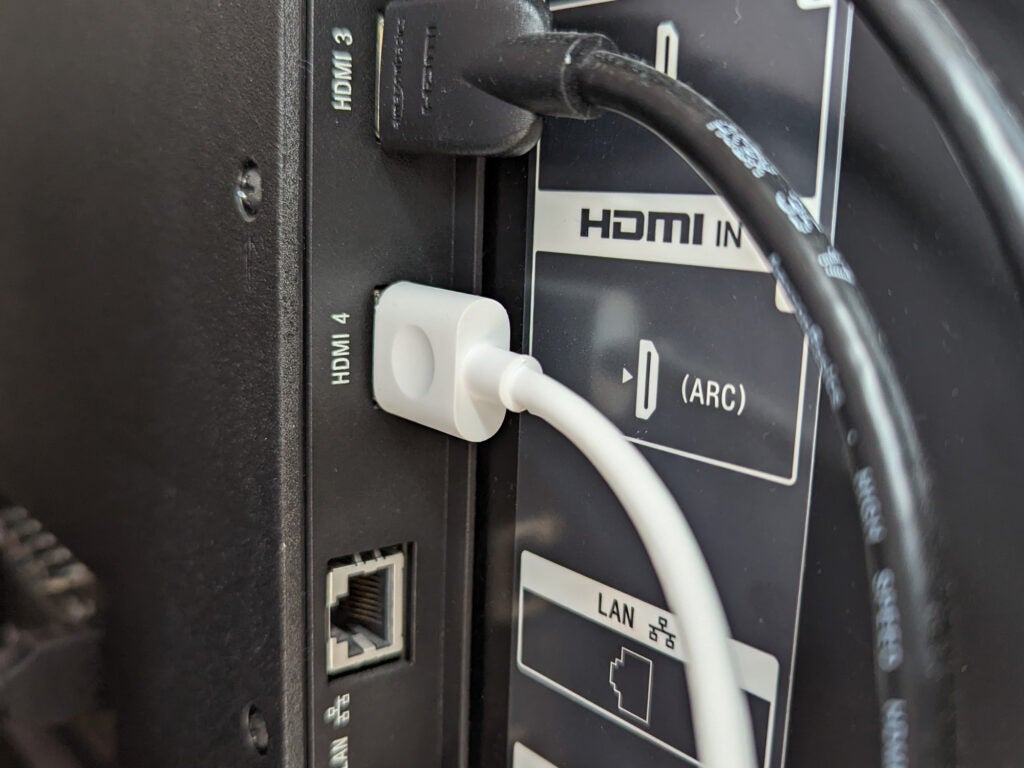
How do I hook up my soundbar to my TV?
When it comes to hooking up your soundbar to your TV, there are a few different options to consider. Personally, I find the easiest and most effective method is to connect the soundbar via HDMI cable. Simply plug one end of the HDMI cable into the HDMI ARC or eARC port on your TV, and the other end into the “Out” port on your soundbar.
This will allow for easy transmission of high-quality audio, and often even lets you control the volume of your soundbar with your TV remote. Of course, depending on your specific preferences and equipment, there may be other options to consider as well, such as connecting via optical audio cable or utilizing Bluetooth functionality.
Regardless of how you choose to hook up your soundbar to your TV, just be sure to double-check your audio settings and make any necessary adjustments to ensure the best viewing and listening experience possible.
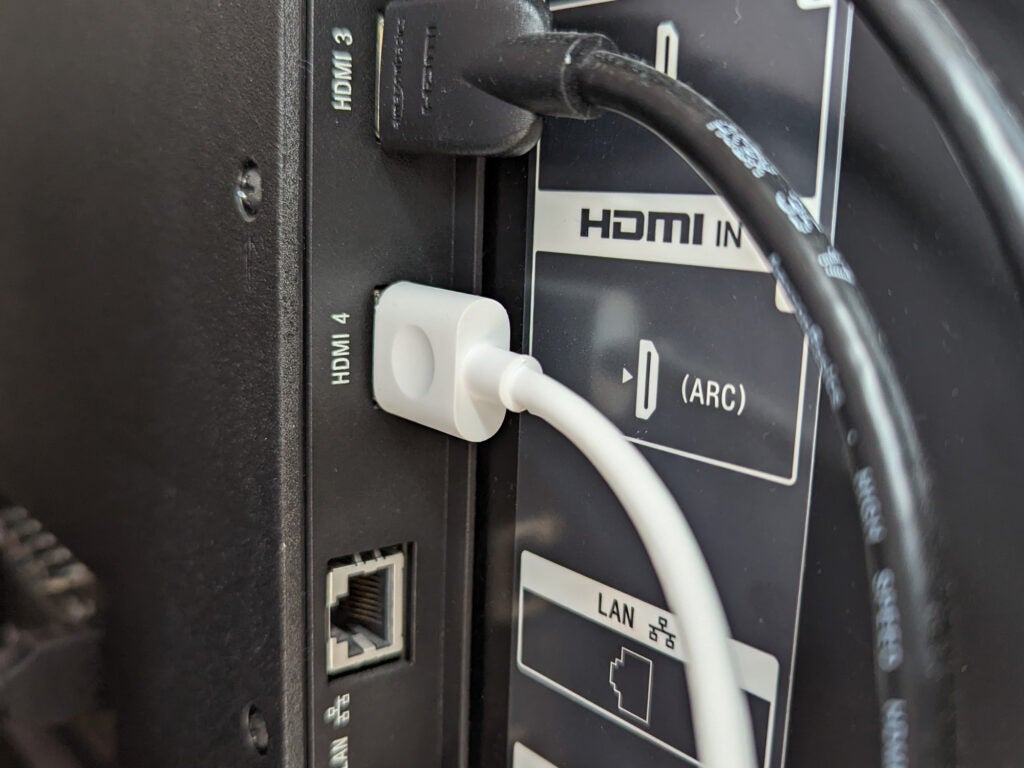
Do soundbars connect directly to TV?
Yes, soundbars can connect directly to your TV. As I mentioned earlier, one of the best ways to connect your soundbar to your TV is through an HDMI cable. This cable can transmit both audio and video signals, making it more convenient to use. However, some soundbars can also connect via Bluetooth, Wi-Fi, or an optical cable.
Ultimately, the connection method you use will depend on the ports available on your TV and soundbar. It’s also important to note that some TVs support ARC (Audio Return Channel), which allows you to send audio to your soundbar without the need for a separate cable.
Overall, whether you choose to connect your soundbar directly to your TV or via another method, just make sure you follow the instructions provided by your TV and soundbar manufacturers to ensure proper connectivity.

Summary
So, to summarize everything we’ve discussed so far, connecting a soundbar to your TV is a simple process that can be done using an HDMI cable or optical cable. Most modern TVs have extra HDMI ports to allow for better audio output through soundbars. It’s important to make sure your soundbar is powered on and you select the correct audio system for the best sound quality.
You can even use your TV remote to control soundbar functions. Troubleshooting any issues with sound output can be done by checking settings and menus on both the TV and soundbar. Overall, using a soundbar with your TV can greatly enhance your viewing experience and provide better audio quality.






