In this blog post, I’ll guide you through the steps to make your Samsung soundbar turn on with your TV automatically. This will save you time and effort; you’ll never have to worry about turning on both devices separately. So, let’s dive into the instructions and get your Samsung soundbar up and running in sync with your TV.
What is a Samsung Soundbar?
I love my Samsung soundbar, but I know not everyone knows what it is. In case you’re wondering, a Samsung soundbar is a speaker system that connects to your TV and enhances the audio quality of your entertainment.
It’s a great alternative to the built-in speakers on your TV because it can produce clearer and more powerful sound. A soundbar can also create a surround sound experience even if you don’t have a separate home theater system. With the Samsung soundbar, you can enjoy your favorite movies, TV shows, and music in a whole new way. Plus, it’s easy to set up and use, as I’ll explain in the rest of this blog post.
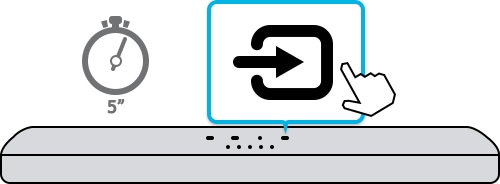
How To Make Samsung Soundbar Turn On With Tv: PROPER STEPS
Okay, so you’ve got a Samsung Soundbar and want to know how to turn it on with your TV. Let me walk you through the proper steps. First, make sure Anynet (HDMI-CEC) is enabled on your TV. Then, connect an optical cable from the soundbar’s optical to the TV’s optical out. Hold the left direction button on the soundbar remote to turn on Auto Power Link. Next, turn on both the TV and soundbar. Set the soundbar to D.
IN and automate power sync with HDMI (ARC/CEC) for easier use in the future. Don’t forget to turn on Auto Power Link for convenience. Now, you can control the Samsung soundbar’s volume levels and other proper settings using your TV remote.
Make sure to turn off TV speakers for the best sound quality and check the volume levels on both the TV and soundbar. If you encounter any issues, refer to our troubleshooting guide. With these steps, you’ll enjoy your Samsung Soundbar in no time!

1. Enabling Anynet (HDMI-CEC)
To make your Samsung soundbar turn on with your TV, it’s important to enable Anynet (HDMI-CEC). This feature allows you to control external devices like your soundbar with your TV remote. To turn on Anynet, go to your TV settings and select General. Then highlight the “Anynet (HDMI-CEC)” option and press enter to enable it.
With Anynet enabled, your TV and soundbar will automatically sync their power and volume controls, ensuring a seamless viewing experience. Additionally, check that your device supports CEC and that this feature is turned on in your settings. Following these steps, you’ll enjoy great sound and simplified control over your home entertainment system.

2. Holding the left direction for Auto Power Link
Now that you’ve enabled Anynet (HDMI-CEC), it’s time to hold down the left direction button on your Samsung soundbar remote control for about 5 seconds to activate or deactivate Auto Power Link. This feature is set to ON by default.
Auto Power Link ensures that your soundbar automatically turns on and pairs with your TV once you turn the TV on. This enables hassle-free entertainment with just one remote control. With Auto Power Link, you can enjoy a seamless sound experience whenever you watch your favorite shows or movies.
3. Using an optical cable for the best connection
I highly recommend using an optical cable to connect your Samsung soundbar to your TV. This is because an optical connection supports digital audio, producing higher-quality sound. Connecting the optical cable is easy–plug one end into the soundbar and the other into the TV’s optical port. Ensure you have enabled Anynet (HDMI-CEC) and set the soundbar to D.IN for optimal performance.
Also, turn off the TV speakers to avoid sound distortion. I have found that using an optical cable provides a seamless, high-quality audio experience that truly enhances my home theater system.

4. Turning on the TV and soundbar
Thanks to the power sync feature we set up earlier, I usually start by pressing the power button on my Samsung TV remote, which automatically turns on my soundbar. However, suppose you’re still having trouble with this. In that case, you can try manually turning on the soundbar using the power button on the device itself or using the Auto Power Link feature that we covered earlier.
Once both devices are on, set the soundbar to D.IN and adjust the volume levels on both the TV and soundbar to your liking. And voila, you should now enjoy high-quality audio from your Samsung soundbar while watching your favorite shows or movies on your TV.
5. Setting the soundbar to D.IN
This is the audio source that we will be using for the best sound quality. To do this, I press the “source” button on the soundbar remote and then choose “D.IN” from the options. This ensures that the soundbar is ready to receive audio from the TV. It’s important to ensure that the speaker output on the TV is set to “external speakers” to ensure that the sound is coming through the soundbar and not the TV speakers. With this step completed, we can enjoy our Samsung soundbar with the best audio quality.
6. Automating power sync with HDMI (ARC/CEC)
If you’re looking for a hassle-free way to sync your Samsung soundbar automatically with your TV, HDMI-CEC is the answer. This feature lets you control different devices with one remote or device, making it simple.
To activate it, use your TV’s settings to enable HDMI-CEC and HDMI-ARC. Then, connect your soundbar to your TV’s HDMI ARC/eARC input, and the two devices should automatically sync. This eliminates the need to switch inputs manually and ensures that your TV’s soundbar turns on and off. You can still use your TV remote to control the soundbar’s volume and other settings. It’s a convenient way to enhance your viewing experience without extra effort.

7. Turning on Auto Power Link
This feature is very helpful as it will automatically turn on the soundbar whenever the TV is turned on. To turn on Auto Power Link, press the Source button on the right-side panel of your soundbar or your remote control and select the “D.IN” mode. This will synchronize the soundbar to the TV and turn it on automatically when you turn on your TV.
With Auto Power Link turned on, you no longer have to worry about manually turning on the soundbar whenever you want to watch TV. It’s a small but convenient feature that can make a big difference in your daily routine.

8. Using the TV remote to control the Samsung soundbar
Using the TV remote to control the Samsung soundbar is a great feature that makes our viewing experience more seamless. Once your soundbar is connected to your TV, you can use the TV remote to control the volume and turn it on and off.
Press the up or down button on the remote to adjust the volume. If you want to turn the soundbar on or off, press the power button on the TV remote. This feature eliminates the need for multiple remotes, making it easier to enjoy your favorite movies and shows. With this simple step, you can enhance your home theater experience and enjoy a more immersive audio experience.
9. Turning off TV speakers
This is important to truly enjoy your soundbar’s audio quality without interference from your TV’s built-in speakers. To do this, you need to go to the Audio Setup menu on your TV and disable the TV speakers. This is usually done by selecting “External Speakers” or “Audio Out” and selecting the soundbar as the output device.
Don’t worry; you can always turn the TV speakers back on if necessary. Once you’ve disabled the TV speakers, check the volume levels on the TV and soundbar to ensure they’re balanced. With these steps, you’ll be able to fully enjoy the immersive audio experience that your Samsung Soundbar provides.
10. Checking volume levels on TV and soundbar
I always make it a point to check the volume levels on my TV and soundbar to ensure I have the perfect audio experience. You can easily do this using the TV remote to access the sound settings menu and adjust the volume accordingly.
Balanced audio levels are essential so you don’t overpower or underpower a specific audio output. Remember, if the soundbar is set to maximum volume, it could distort the audio quality. So, controlling the volume levels on both devices is crucial to ensure you get the best audio experience.
How do I turn on my Samsung Soundbar?
To turn on my Samsung soundbar, I ensure it’s plugged into the correct ports – optical in on the soundbar and optical out on the TV. Then, I press the switch-on button on either the remote control or the dedicated button on the soundbar.
Sometimes, I must hold down the power button to reset the soundbar. Once it’s on, I set it to D.IN and adjust the volume levels using the TV remote. It’s important also to turn off the TV speakers for optimal sound quality. If I encounter any issues, I troubleshoot by checking the connections and ensuring that the Auto Power Link and Anynet (HDMI-CEC) are properly enabled.
How to troubleshoot issues with your soundbar.
I understand that you might still encounter some issues even after following the steps to make your Samsung soundbar turn on with your TV. Don’t worry; I’m here to help! If you experience any problems with your soundbar, try troubleshooting it by resetting it or disconnecting and reconnecting the cables between the TV and the soundbar.
You can also try changing the settings on your TV, ensuring that the soundbar is properly synced to it, and adjusting the volume levels on both the TV and the soundbar. By following these simple steps, you should be able to resolve any issues and enjoy quality sound from your Samsung soundbar. If you’re still experiencing problems, contact Samsung’s customer support team for further assistance.

Summary
Overall, I found that turning my Samsung soundbar on with my TV was fairly straightforward with the proper steps. Enabling Anynet, using an optical cable, and setting the soundbar to D.IN helped ensure a smooth connection. Automating power sync with HDMI and turning on Auto Power Link was also helpful.
Using my TV remote to control the soundbar and turning off the TV speakers helped simplify the experience. If you encounter any issues, troubleshoot them by soft resetting the soundbar or ensuring all cables are properly connected. Setting up your Samsung soundbar to turn on with your TV can greatly enhance your at-home entertainment experience.






