If you’ve lost or broken your Samsung soundbar remote, you can still pair it with your TV without the remote. Start by pressing the power button on your soundbar to turn it on. Then, press and hold the “Play/Pause” button on the soundbar for about five seconds until the LED display shows “BT Pairing.” Go to the Bluetooth settings on your TV and select “Samsung Soundbar” to pair the two devices. Once connected, you can control the soundbar volume using your TV remote. This method should work for most Samsung soundbars without a remote.
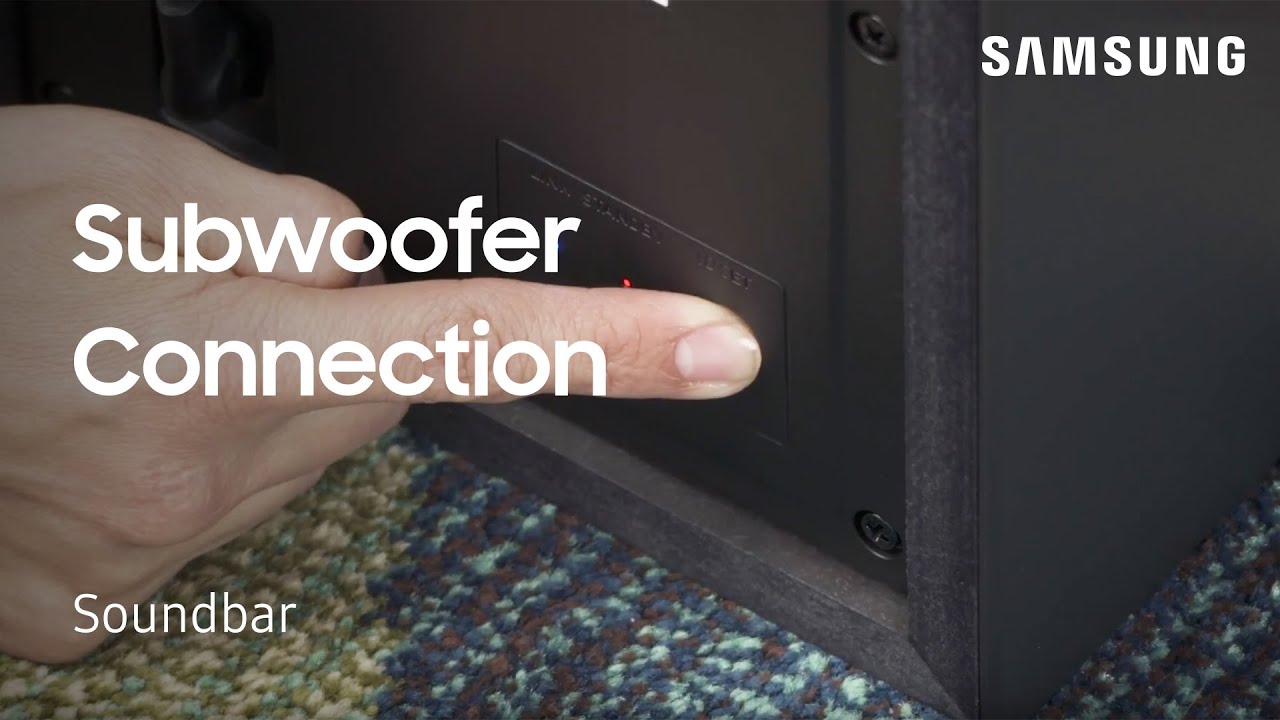
How To Pair Samsung Soundbar Without Remote?
Connecting your Samsung soundbar to a subwoofer may seem tricky, especially if you don’t have a remote to help you. But fret not, because I’m here to guide you through the process.
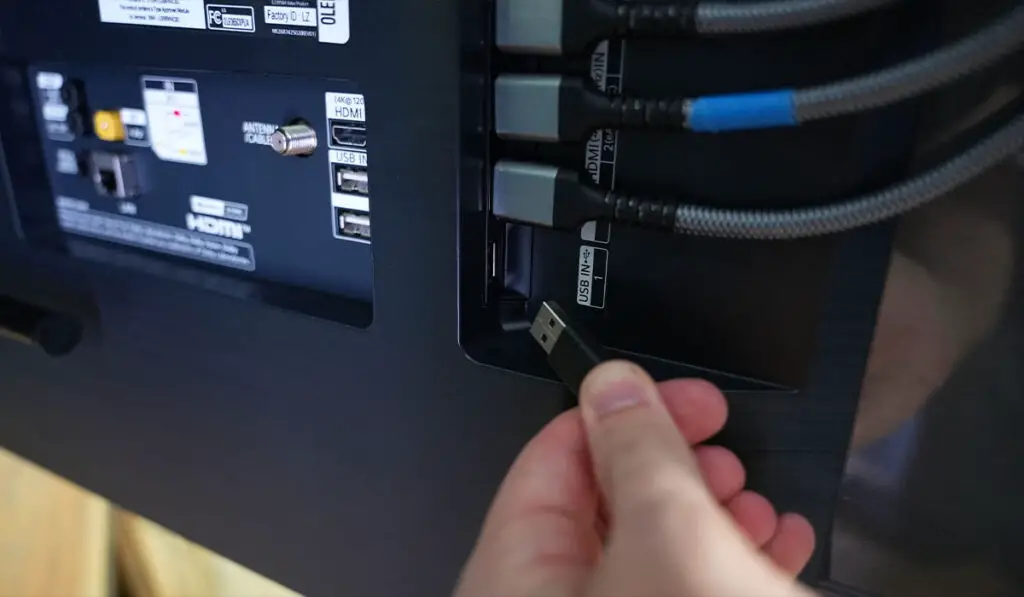
1. Plug the power cords of both devices in
Okay, now that I know I need to download the Samsung soundbar app and press the ID set button on the subwoofer, the first step is to plug in the power cords for both the soundbar and the subwoofer.
Ensure they’re firmly in the AC outlet, so there’s no risk of them coming loose later. Once you’ve done that, you’ll be ready to move on to the next steps!

2. Press the ID set button on the subwoofer
So, after plugging in both the Samsung soundbar and subwoofer, the next step is to press the ID set button on the subwoofer. This button can be located on the back of the subwoofer, and it is pretty tiny, so you might need a sharp object to press it down.
Alternatively, some Samsung soundbars have an ID SET button on the central unit or the remote control. In such cases, you can hold the ID SET button for a few seconds. Once you press the ID set button, the subwoofer’s LED light should start blinking, indicating that it’s ready to be paired with the soundbar.
It’s important to note that some Samsung soundbars are already paired with the subwoofer from the factory, so you might not need to press the ID set button. However, following these steps is always good to ensure a successful pairing process.

3. Install the Samsung soundbar app on your smartphone
Now that you have plugged in the soundbar and subwoofer and pressed the ID set button, it’s time to download the Samsung soundbar app on your smartphone.
This app is essential for controlling your soundbar from your mobile device, especially if you don’t have the original remote. Once you install the app, go to your phone’s Bluetooth settings and search for available devices.
If prompted, enter the password “0000” and connect the power cords for both devices. Next, manually connect the subwoofer to the soundbar and check if the link ID is already set from the factory. If you can’t find the original remote, you can always order one from Amazon or use the digital remote developed by Samsung. The Samsung soundbar app is a convenient solution for controlling your soundbar without the hassle of a remote.

4. Go to Bluetooth settings and search for available devices
Now that I have the Samsung soundbar app installed on our smartphones let’s move on to the next step. This involves going to our Bluetooth settings and searching for available devices. This is relatively easy since most of us are familiar with connecting Bluetooth devices to our smartphones.
Once I’ve enabled Bluetooth on our smartphones, I can search for available devices around us. And in this case, I’ll search for the Samsung soundbar. Once it appears on our smartphone’s screen, I can select it and enter the password “0000” if prompted. With this step completed, I am closer to pairing our Samsung soundbar without a remote.

5. Enter the password “0000” if prompted
So, once you have installed the Samsung soundbar app on your smartphone and gone to Bluetooth settings to search for available devices, you might be prompted to enter a password. Don’t worry, the default password for Samsung soundbars is usually “0000”.
Enter this password and connect the power cords for the soundbar and subwoofer. You can then manually connect the subwoofer to the soundbar and check if the link ID is already set from the factory.
If you don’t have a remote, you can order one from Amazon or use the digital remote developed by Samsung. But if you have a universal remote, you can use it to control the soundbar without any issues. And if you ever need to reset the soundbar to factory settings, press and hold the ‘Play/Pause’ button on the remote for 5 seconds. That’s all there is to it!

6. Connect the power cords for both devices
Once you have plugged in the power cords for your Samsung soundbar and subwoofer, you are ready to connect the devices. This step is crucial to ensure that the soundbar and subwoofer are powered on and ready to establish a connection.
You can pair your devices via Bluetooth or Wi-Fi with the power cords connected. Remember, there are alternatives to using a remote, such as downloading the Samsung soundbar app or using a universal remote. Once you have successfully connected the devices, you can enjoy high-quality audio from your Samsung soundbar and subwoofer entertainment system.

7. Manually connect the subwoofer to the soundbar
You must select “Manual Pairing” in the Samsung soundbar app and follow the on-screen instructions to do this. I will be asked to input a four-digit PIN to activate the subwoofer. Once the PIN is set, I need to press the pairing button at the back of the subwoofer to connect it manually to the soundbar.
The link ID should now be established, and I can test our sound system by playing audio and checking if the subwoofer produces any bass. If the link ID is not set from the factory, I can use the manual connection to change it. It’s always helpful to read the user manual for further understanding of the features of our sound system.

8. Check if the link ID is already set from the factory
The next step in pairing your Samsung soundbar without a remote is to check if the link ID is already set from the factory.
This means that the soundbar and subwoofer are already connected, and you don’t need to do anything else. You can check this by looking at the LED light on the back of the Wireless Receiver Module.
The connection is complete if it is already solidly blue, and you can start using your sound system. If not, you can manually follow the previous steps to connect the two devices. It’s always worth checking if the link ID is set from the factory before doing anything else, as it can save you a lot of time and hassle.
9. Order a remote off of Amazon if needed
If you’re in a situation where your Samsung soundbar remote is missing or broken, don’t fret! You can easily order a replacement remote from Amazon. No need to visit a physical store or waste time searching for one.
Plus, ordering from Amazon is quick, easy, and convenient. Double-check your Samsung soundbar’s model number before placing your order to ensure compatibility. It’s always best to have a remote on hand in case you need to adjust your soundbar’s settings or connect it to other devices. Trust me, having a spare remote can save you time and hassle in the long run.

10. Use the digital remote developed by Samsung as an alternative
Samsung has developed a digital remote that can be used as an alternative to the physical remote. It’s easy to access and operate; you don’t need to worry about ordering a new remote.
This digital remote can be accessed through your smartphone or tablet so that you can control your soundbar anywhere in the room. The Samsung soundbar app allows it to control your soundbar, adjust the volume, and change the sound settings. You can even turn your soundbar on and off through the app.
So, if you’re looking for an easy and convenient way to control your Samsung soundbar without a remote, the digital remote developed by Samsung is an excellent alternative.

Can I use my TV remote to control the soundbar?
Yes! It’s possible to use your TV remote to control the soundbar. Most newer soundbars support HDMI-CEC (Consumer Electronics Control), allowing your TV remote to control the soundbar’s volume, power, and input selection. Connect the soundbar to your TV using an HDMI cable and make sure the HDMI-CEC feature is enabled on both devices.
If you’re having trouble using your TV remote, check the soundbar’s user manual for specific instructions on enabling this feature. Alternatively, some soundbars also come with a separate remote that can be paired with your TV remote for easier control.

How can I reset the soundbar to factory settings?
If you ever encounter issues with your Samsung soundbar, resetting it to its factory settings might be the solution. This process erases customized settings and returns your soundbar to its original state. To do this, turn off your soundbar and unplug it from the power source.
Then, hold the “Play/Pause” button on the soundbar and reconnect it to power. Continue holding the button until “INIT” appears on display. This means that your soundbar has been reset to its factory settings. Reconnect your soundbar to your TV, mobile device, or another audio source to start enjoying it anew. Don’t forget to adjust the settings according to your preferences.

What if I lost the original remote but had a universal remote?
So, you’ve lost your original remote for your Samsung soundbar, but luckily you have a universal remote. Don’t worry; you can still pair your soundbar with your TV using your universal remote. But remember that not all universal remotes have codes to control all devices fully.
To get started, teach your system the Volume and Mute commands of another remote. Then, if your TV and soundbar have both options, hold the left direction on the Samsung TV remote’s directional pad to activate the Anynet feature.
Finally, if the connection is lost, manually pair the subwoofer by turning on both the soundbar and the subwoofer and pressing the FUNC on the remote control or F on the unit until the correct LG TV is selected. With these steps, you can now control your Samsung soundbar with a universal remote.

Is there a way to pair the soundbar with Bluetooth or Wi-Fi?
Yes, there is a way to pair your Samsung soundbar with Bluetooth or Wi-Fi. First, ensure that your soundbar is in pairing mode by pressing the source button on the device’s remote until it reads BT > WAIT > BT PAIRING.
Then, search your smartphone’s Bluetooth or Wi-Fi settings and search for available devices. Select your Samsung soundbar from the list and enter the password “0000” if prompted. Once connected, you can adjust the volume using your TV remote control.
However, it’s important to note that this function can only be used with IR remote controls, not B Bluetooth remote controls. If you cannot pair your soundbar without a remote, you can order a replacement remote online or use the Samsung soundbar app as an alternative.






