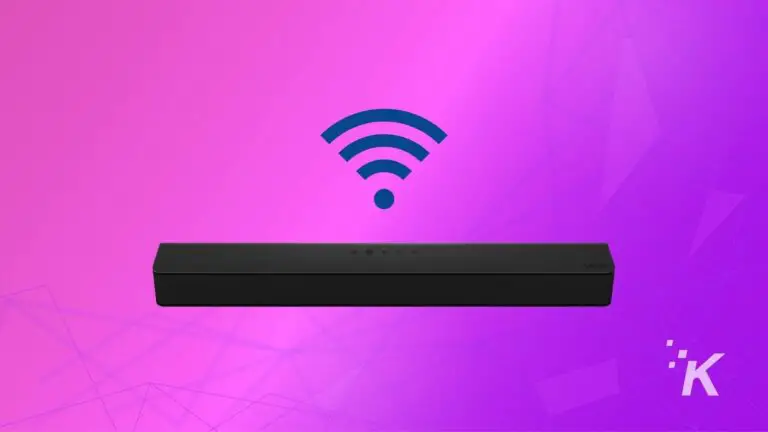If you are a proud owner of a Roku streaming device, you know how amazing it can be to have all your favorite shows and movies at your fingertips. However, if you want to upgrade your viewing experience even further with a soundbar, you may encounter some challenges. While it may initially seem daunting, getting your Soundbar to work with Roku is easier than you think. This blog guides you through the simple steps to connect your Soundbar and fully immerse yourself in the best entertainment experience possible.
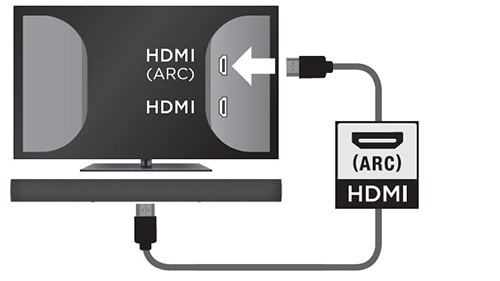
How do I connect my Roku TV to my Soundbar?
Connecting your Roku TV to your Soundbar is easy! First, ensure your Soundbar is compatible with Roku TV by checking if it is certified. Then, connect the power cable and pair your Soundbar to your Roku TV. You can use an HDMI or optical cable to connect the two devices. If you’re unsure which cable to use, refer to the instructions provided by the manufacturer.
Once connected, adjust the audio settings on your Roku TV to provide the best sound experience. Turn on Turn to ensure they are convicted to the settings. With an active soundbar, you can enjoy the big-picture sound from streaming channels.
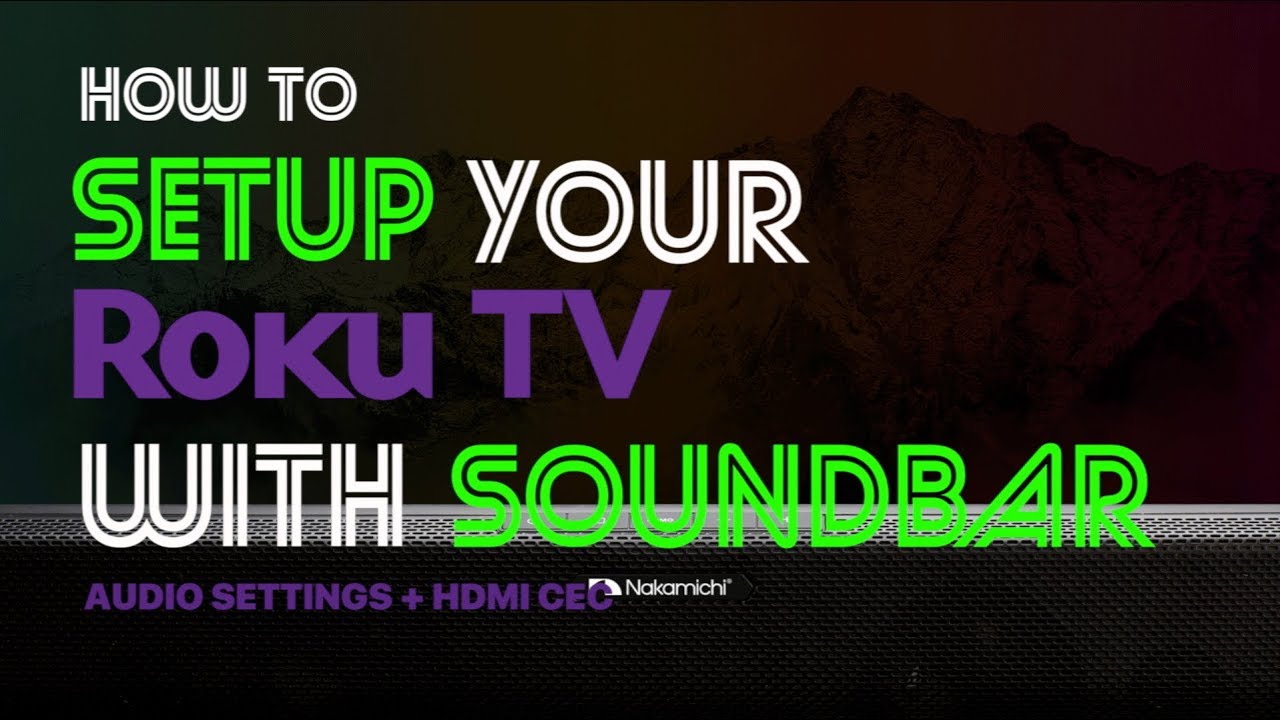
1. Check your soundbar connectivity options
Before connecting your Soundbar to your Roku TV, you need to have options available on your Soundbar. Most soundbars come with various connectivity options, such as HDMI, optical, or Bluetooth, so you must pick the one that best suits your needs. In my case, I chose to connect my Soundbar to my Roku TV via an HDMI cable for ease of use and flexibility.
However, if you prefer a wireless connection, you can use Bluetooth if your Soundbar supports it. Once you have identified your Soundbar’s connectivity options, follow the manufacturer’s instructions to connect your devices correctly.

2. HDMI Connection
Okay, once you’ve found the spot for the HDMI cable on the back of your Roku TV and hooked it up to your Soundbar, it’s time to dive into the audio settings. First, use a High-Speed HDMI® cable that supports HDMI® ARC and CEC control. Then, choose the “Audio” option on your Roku TV. To access your Soundbar, select the Arc HDMI connection (labeled as HDMI 3).
This is where HDMI ARC comes in handy, as it allows you to send audio signals from the TV to the Soundbar without needing an extra SPDIF cable. It’s pretty easy to set up, and your Roku TV should automatically detect the Soundbar. With your dialed-in audio settings, you can sit back and enjoy your enhanced TV sound experience.
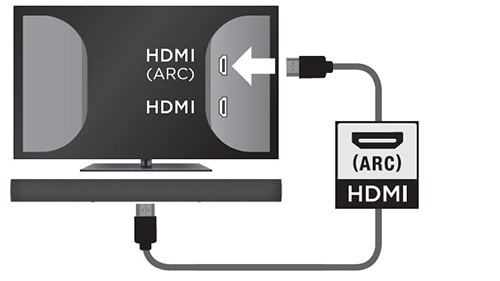
3. Optical Connection
An optical connection is another option when connecting your Soundbar to your Roku TV. While this integration may not support the latest audio formats like Dolby, it’s still a convenient choice. To set it up, simply find the right ports on your TCL TV and Soundbar, and plug in the optical cable.
You may need to adjust the audio settings on your TV, but once it’s all setup, you can enjoy an enhanced sound experience while watching your favorite shows and movies. Of course, other connections like HDMI and Bluetooth exist, so consider what w existorks best for your particular setup. Connecting your Soundbar to your Roku TV with an optical cable is a quick and easy way to upgrade your sound and make your viewing experience more enjoyable.

4. Bluetooth Connection (If Applicable)
If your Soundbar has Bluetooth capabilities, you can connect it to your Roku TV using this method. First, ensure both devices are powered on and in pairing mode. Then, on your Roku TV, navigate to Settings and select “Remote & devices.” From there, select “Bluetooth.” Your Roku TV should now search for available Bluetooth devices. Once your Soundbar appears on the list, please select it and wait for it to connect.
You can now enjoy your favorite shows and movies with the enhanced sound quality from your wireless Soundbar. Remember that not all soundbars may have Bluetooth capabilities, so double-check with the manufacturer before attempting to connect via this method.
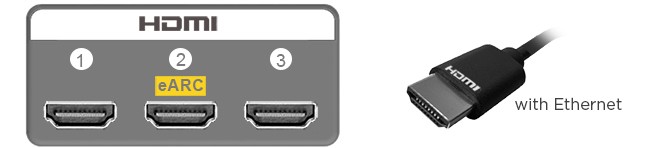
5. Follow the instructions provided by the manufacturer
Once you have checked your Soundbar’s connectivity options, it’s important to follow the instructions provided by the manufacturer for connecting it to your Roku TV. These instructions may vary slightly depending on your Soundbar and TV model. Still, they will typically involve connecting the two devices with cables and turning them on to begin pairing.
It’s important to read the instructions carefully and follow each step to ensure the Soundbar is properly connected to your TV and functioning as intended. If you have any questions or issues during the setup process, don’t hesitate to contact the manufacturer’s support team.
They can provide additional guidance and troubleshooting tips to help you get your Soundbar running smoothly. You can enjoy enhanced sound quality when streaming your favorite shows and movies on your Roku TV with the proper setup and configuration.
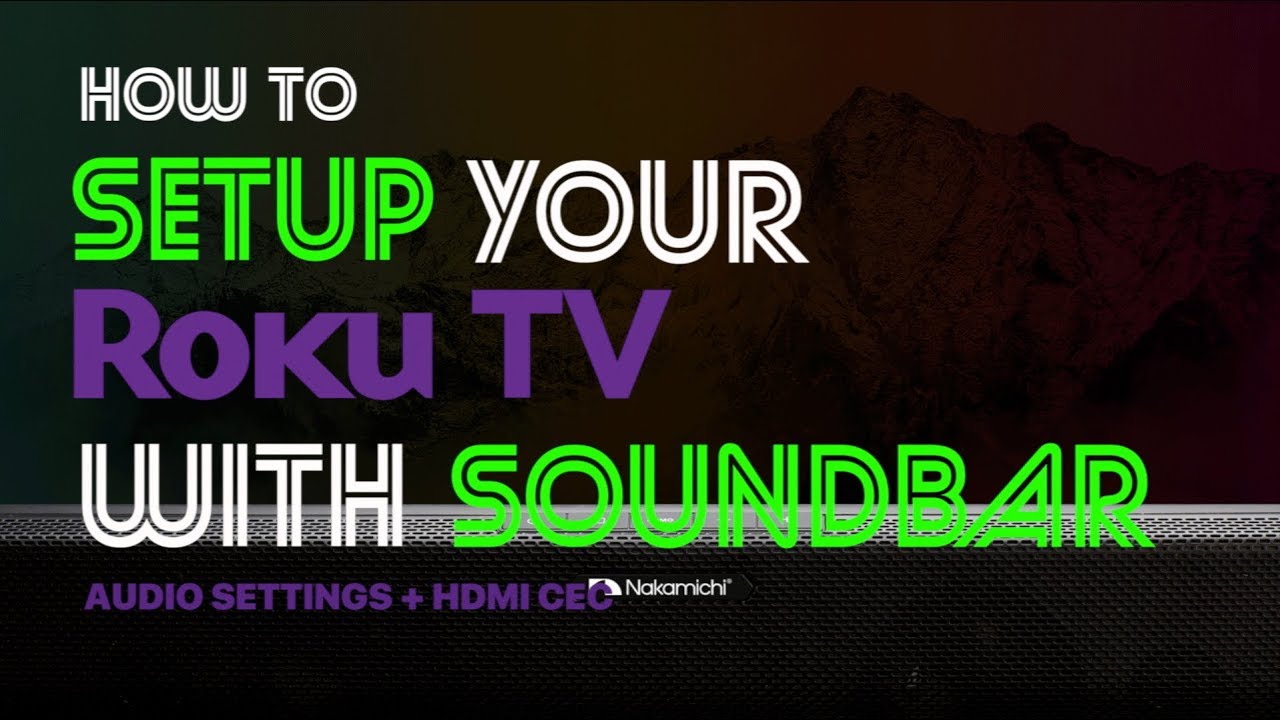
6. Adjust the audio settings on your Roku TV
To get the best audio experience when using a soundbar with your Roku TV, it’s important to adjust the audio settings on the TV itself. After connecting your Soundbar to your Roku TV via HDMI, optical cable, or Bluetooth (if applicable), head to Settings and select the Soundbar as the default speaker for your television.
From there, you can fine-tune the audio settings to your preference, adjusting features like treble, bass, and volume leveling. Take your time to test the settings and find what works best for you, and enjoy your enhanced TV sound experience.

7. Enjoy your enhanced TV sound experience
With better audio quality, you can watch your favorite shows and movies with clearer dialogue, richer sounds, and a more immersive experience. Adjust the audio settings on your Roku TV to find the perfect balance of bass and treble, and experiment with different sound modes to enhance your viewing experience.
Whether you prefer Speech-Enhancing mode, Movie mode, or Standard mode, your Soundbar will bring a new level of quality to your TV-watching experience. Sit back, relax, and enjoy your enhanced TV sound experience!

How do I connect my TCL soundbar to my Samsung TV?
Connecting a TCL soundbar to a Samsung TV is quite simple. First, make sure both devices are turned off. Then, connect the optical cable to the Optical Out port on your TCL TV and connect the other end to the Digital Audio In on the Samsung soundbar.
Turn on both devices and adjust the audio settings on your Samsung TV to activate sound from the Soundbar. You can connect the Soundbar to your Samsung TV using an HDMI cable to the “HDMI ARC” port. Then, turn on both devices and adjust the settings on the TV. Enjoy enhanced sound quality while watching your favorite shows and movies!

Why doesn’t my Soundbar work with my TCL TV?
So you’ve tried following all the steps to connect your Soundbar to your TCL Roku TV, but it’s still not working. Don’t worry; it can be frustrating, but there are a few reasons why this might be happening. Firstly, ensure you have the correct Soundbar for your TCL TV. It’s important to check for compatibility before purchasing.
Another reason your Soundbar might not work could be a faulty or loose connection. Ensure that your HDMI, optical, or Bluetooth connection is secure. Also, don’t forget to adjust the audio settings on your Roku TV. If you’re still struggling to get your Soundbar to work, don’t hesitate to contact customer support for further assistance.

What soundbars are compatible with Roku TV?
Several options are available for finding a soundbar that works seamlessly with your Roku TV. Most modern soundbars have HDMI (ARC) connections, which need to pair with r Roku TV. Some popular soundbars compatible with Roku TV include the Roku Smart Soundbar, the Sonos Beam, and the Yamaha YAS-109.
When shopping for a soundbar, check the manufacturer’s compatibility information to ensure it will work with your Roku TV. You can enjoy high-quality audio from your streaming channels and movies by choosing a compatible soundbar and following the proper setup instructions.
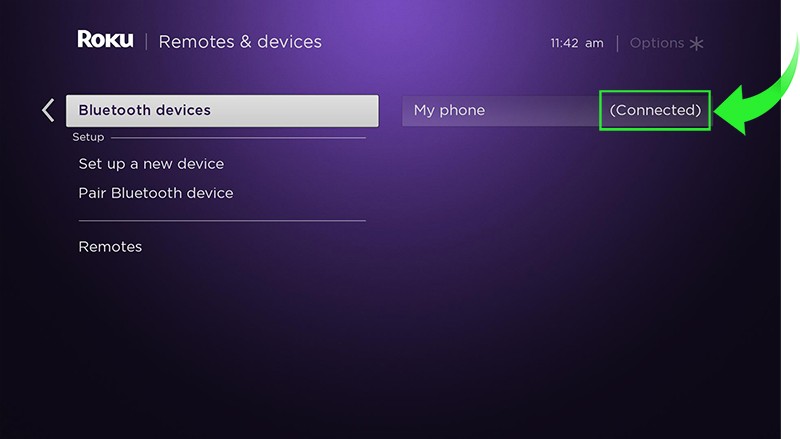
Can I connect a Bluetooth soundbar to my TCL Roku TV?
Yes, you can connect a Bluetooth soundbar to your TCL Roku TV. However, since the Roku TV doesn’t support Bluetooth, you must use a Bluetooth transmitter/receiver or connect via the Roku app. Alternatively, the Soundbar can be connected to the TV using HDMI-ARC or HDMI and optical connections.
Once you have your Soundbar in pairing mode, you can follow the instructions provided by the manufacturer to connect it to your Roku TV. It’s important to adjust the audio settings on your TV as needed to ensure the best sound experience. With the right connections and settings, you can enjoy the benefits of a Bluetooth soundbar with your TCL Roku TV.

Summary
Connecting your Soundbar to your Roku TV is a simple process that can enhance your viewing experience. Whether you connect via HDMI, optical, or Bluetooth, following the manufacturer’s instructions is the key to success. Once connected, adjust your TV’s audio settings to your preference and enjoy the big-picture sound from your favorite streaming channels.
If you have a TCL soundbar and Samsung TV, check their compatibility before pairing. And for those wondering, you can ct a Bluetooth soundbar to a TCL Roku TV. You can elevate your home entertainment system with patience and attention to detail.