If you’re looking to enhance your audio experience, connecting your Samsung HW k450 soundbar to your TV is a great place to start. In this step-by-step guide, I will walk you through the necessary preparations and instructions on How do I connect my Samsung HW k450 soundbar
But first, let’s go over what the Samsung HW k450 soundbar has to offer.
Samsung HW k450 Soundbar Specifications
Before getting started with connecting your Samsung HW K450 soundbar, it is important to understand its key specifications. This soundbar measures 35.7 x 2.1 x 2.8 inches and weighs 4.4 pounds, making it a sleek and compact addition to your entertainment setup. It has a power output of 300 watts and features Bluetooth connectivity, as well as an HDMI input and output.
The Samsung HW k450 soundbar also comes equipped with a wireless subwoofer for a powerful bass performance, and the ability to connect to other Samsung audio devices for a seamless multi-room audio experience. These specifications make the Samsung HW k450 soundbar a versatile and high-performing choice for enhancing your audio experience.

Preparing for the Connection
There are a few necessary preparations you need to make to ensure a smooth setup process. By following these soundbar connection instructions, you can quickly and easily set up your soundbar and start enjoying an enhanced audio experience.
Gather the Required Cables
To connect your Samsung soundbar, you will need to gather the appropriate cables. In most cases, you will need an HDMI cable or an optical cable. If your TV has an HDMI ARC (Audio Return Channel) port, you can connect the soundbar to your TV using an HDMI cable.
If your TV does not have an HDMI ARC port, you can use an optical cable instead.
Check the Available Ports on Your TV
You should verify which ports are available on your TV.
This will help you determine which cables you need to use and which port to connect them to. Typically, HDMI ARC and optical ports are located on the back of your TV, so make sure you have easy access to the back panel.
So How do I connect my Samsung HW k450 soundbar
Once you have gathered all the necessary equipment, it’s time to connect your Samsung HW k450 soundbar to your TV. Follow these easy steps:
- Locate the HDMI port labeled ‘ARC’ on your TV and the HDMI OUT port labeled ‘TV-ARC’ on your soundbar.
- Plug one end of the HDMI cable into the TV-ARC port of your soundbar and the other end into the ARC port on your TV.
- Be sure that your TV is set to use ‘ARC’ audio output.
Alternatively, if your TV does not have an ARC-enabled HDMI port, you can use an optical cable to connect your soundbar. Here’s how:
- Locate the optical audio output port on your TV and the optical audio input port on your soundbar.
- Plug one end of the optical cable into the optical input port on your soundbar and the other end into the optical output port on your TV.
Once you have completed these steps, turn on your TV and soundbar and select the appropriate input source on your soundbar. Your Samsung HW k450 soundbar should now be connected to your TV and ready to use.

Additional Audio Device Connections
If you want to take your audio experience to the next level, you can connect additional audio devices to your Samsung HW k450 soundbar. Here’s how:
1. Connect a Gaming Console
Use an HDMI cable to connect the console to the HDMI input on the soundbar. Then, use another HDMI cable to connect the soundbar’s HDMI output to your TV’s HDMI input.
Note: Make sure to set your TV’s audio output to “external speakers” in the TV’s audio settings.
2. Connect a Blu-ray Player
To connect a Blu-ray player, use an HDMI cable to connect the player to the HDMI input on your TV. Then, use an optical cable to connect the TV’s optical output to the soundbar’s optical input.
Note: If your TV does not have an optical output, you can use an HDMI cable to connect the Blu-ray player to the HDMI input on the soundbar.

Troubleshooting Common Issues
Connecting your Samsung HW k450 soundbar may seem like a straightforward process, but some common issues may arise that affect its functionality.
By following these troubleshooting steps, you can identify and fix any problems that may be preventing you from enjoying a seamless audio experience.
No Sound from the Soundbar
You’re not hearing any sound from your soundbar, ensure that it is correctly plugged in and powered on. Also, make sure that the soundbar’s volume is turned up and that the TV’s volume is not muted or set too low.
Additionally, check the input source on the soundbar and ensure that it is set to the correct input for the device you are using.
Remote Control Not Working
If your remote control is not functioning correctly, ensure that it is properly paired with the soundbar by following the instructions in the user manual. Also, check whether the batteries in the remote control need replacing, or try resetting the soundbar to its factory settings.
Soundbar Turning Off Unexpectedly
If your soundbar is turning off randomly, check the power source and ensure your soundbar is receiving enough power from the outlet.
Also, check the connection cables and ports to ensure there is no loose or damaged wiring. Furthermore, some Samsung soundbars have an auto power down feature that is enabled by default, and this may cause the soundbar to turn off after a certain period of inactivity.
To disable this feature, go to the settings menu on the soundbar and turn it off.
Audio Quality Issues
When you’re experiencing audio quality issues, check the connection between the soundbar and TV to ensure that it’s correctly plugged in and that the cables are not damaged.
Also, check the audio settings on your TV to ensure the correct format is selected for your soundbar. Some soundbars also have equalizer settings, which allow you to adjust the audio frequencies to your preference.
To optimize the sound quality further, try experimenting with these settings to achieve the optimal sound experience.

By following these troubleshooting tips, you can address and fix common issues that may arise while using your Samsung HW k450 soundbar.
If you’re still experiencing issues, consult the user manual or contact Samsung’s customer support team for additional assistance.
Fine-tuning the Soundbar Settings
Once you have connected your Samsung HW k450 soundbar to your TV and any additional audio devices, it is time to fine-tune your soundbar settings to optimize your audio experience.
Start by accessing the soundbar’s settings menu on your remote control. From here, you can adjust various sound settings, such as the equalizer, which controls the balance of bass, treble, and midrange frequencies. Experiment with different equalizer settings to find the perfect balance that suits your personal preferences.
You can also adjust the sound mode, which offers preset audio profiles for specific types of content, such as movies, music, or sports. Additionally, the soundbar offers a surround sound setting, which mimics a multi-speaker setup for a more immersive audio experience.
Another helpful feature is the ability to adjust the volume of individual speakers, such as the subwoofer or rear speakers, if you have them connected. This allows you to fine-tune the balance of your audio setup and tailor it to your room and personal preferences.
Finally, don’t forget to check for any firmware updates for your Samsung HW k450 soundbar. These updates can improve overall performance and add new features.

Tip: It’s a good idea to test out different sound settings and modes with various types of content to get a feel for how they affect the audio. This will help you find the perfect setup for your needs and preferences.
Samsung Soundbar Installation Guide
Proper installation of your Samsung HW k450 soundbar is crucial for optimal sound performance and durability. Follow these steps to set up your soundbar:
- Choose the location for your soundbar. It should be placed directly under your TV and centered with the screen for the best audio experience.
- Use the included mounting bracket to attach the soundbar to the wall, or place it on a flat surface in front of your TV.
- Connect the power cable to the soundbar and plug it into a power outlet.
- Insert one end of the HDMI cable into the soundbar’s HDMI Out port and the other end into your TV’s HDMI In port. Alternatively, connect the soundbar and TV using the Optical cable included. If your TV doesn’t have an Optical port, use the AUX cable instead.
- Power on your TV and soundbar, and select the appropriate input source on your TV to ensure the soundbar is receiving the audio signal.
- Use the included remote control to adjust the soundbar’s settings for the best audio experience.
It’s important to note that when mounting your soundbar, make sure it is securely fastened to prevent it from falling or causing damage to your TV or other devices. Additionally, remember to unplug the soundbar before adjusting or moving it to avoid any potential electrical hazards.
Following these simple steps will ensure that your Samsung HW k450 soundbar is properly installed and ready to deliver superior sound quality for all your audio needs.
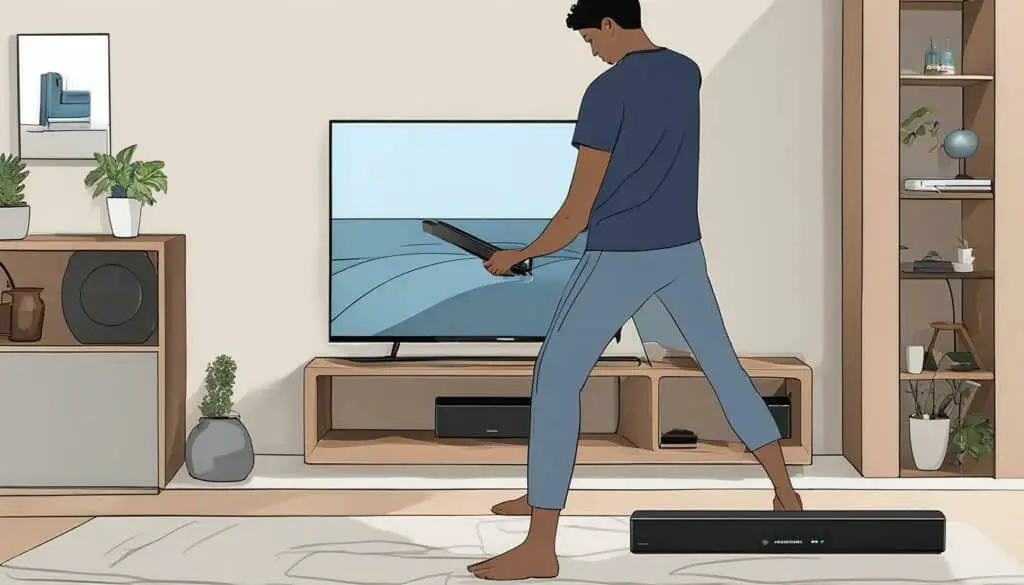
Conclusion of How do I connect my Samsung HW k450 soundbar
In conclusion, the Samsung HW k450 soundbar is an excellent choice for anyone seeking to enhance their audio experience. To properly connect and set up the soundbar, it is important to follow the step-by-step instructions outlined in this article.
Overall, a properly connected and set up Samsung HW k450 soundbar is a worthwhile investment for anyone seeking high-quality audio for their home entertainment system.





![Why Does My Soundbar Sound Low - [14 Reasons] 5 Why Does My Soundbar Sound Low – [14 Reasons]](https://homequeries.com/wp-content/uploads/2023/03/image-18-768x482.jpeg)
