If you’ve just purchased a new soundbar to enhance the audio quality of your TV, you’re likely wondering how to connect it properly. One common way to connect your soundbar to your TV is through HDMI cables. However, if you’re not tech-savvy, this can seem daunting.
Fortunately, connecting your soundbar to your TV with HDMI can be quick and easy with a few simple steps and the right guidance. In this blog, I will guide you step-by-step on connecting your soundbar to your TV with HDMI and achieving quality audio-visual output. So without further ado, let’s get started!

How To Connect Soundbar To Tv With Hdmi: Easy Guide
Connecting your soundbar to your TV with HDMI is easy, especially if both devices have HDMI ARC ports. First, make sure to turn off both your TV and soundbar before connecting the HDMI cable. Then, connect one end of the HDMI cable to the TV’s HDMI IN (ARC) port and the other to the soundbar’s HDMI OUT (ARC) port.
If your TV supports HDMI eARC, connect the TV’s HDMI eARC port to the soundbar’s eARC Port using an Ultra-High-Speed HDMI cable for optimal sound transmission. Once everything is connected, select the correct HDMI input on your TV and choose the soundbar as the source. Finally, check for your TV’s HDMI ARC or eARC label to ensure everything works correctly. With your soundbar connected to your TV, you can enjoy enhanced sound quality for a truly immersive viewing experience.

1. Check for HDMI ARC Ports on Your TV and Soundbar
Okay, before I connect our soundbar to the TV, we need to ensure both our TV and soundbar have HDMI ARC ports. This will ensure optimal sound transmission and that the two devices can work seamlessly together. Checking for HDMI ARC ports on your TV and soundbar is easier.
Just look at the back panel of both devices and locate the HDMI ports. If the Port on your TV or soundbar has ARC written next to it, that’s what you need to use. ARC stands for Audio Return Channel, specifically designed for transmitting audio from your TV to your soundbar. Once you’ve located the HDMI ARC ports, we’re ready to move on to the next step!

2. Turn Off All Devices Before Connecting
Before connecting any devices, it’s important to turn everything off first. This includes your TV, soundbar, and external devices like gaming consoles or DVD players. By turning everything off, you can avoid any potential damage when plugging in cables.
Plus, it also ensures that the HDMI connection will establish correctly when you power everything on. So, take a moment to power down all devices before you begin connecting your soundbar to your TV. Trust m; it’ll saves you time and frustration in the long run.

3. Connect HDMI Cable to TV’s HDMI IN (ARC) Port
Now that you’ve checked for HDMI ARC ports on your TV and soundbar, it’s time to connect the HDMI cable to the TV’s HDMI IN (ARC) port. This is crucial to getting your soundbar to work seamlessly with your TV. Ensure you get a high-quality HDMI cable that can handle an audio transmission.
To connect the HDMI cable, plug one end into your TV’s HDMI IN (ARC) port and the other end into your soundbar’s TV OUT (ARC) port. It’s essential to ensure the cable is securely plugged in on both ends before continuing to the next step.
Once the HDMI cable is connected, you can move on to the next step. Before that, don’t forget to turn off all devices before connecting them. It’s a simple step that can save you from potential damage or even cause malfunction.
Connecting your soundbar to your TV via HDMI cable is easy and offers superior sound quality over other connection methods. So, let’s move on to the next step to enjoy enhanced audio quality with your soundbar connected to your TV.
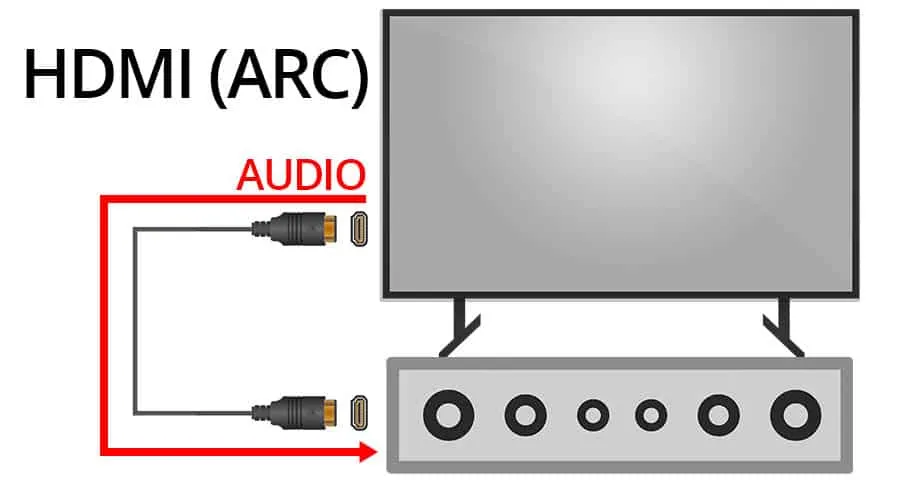
4. Connect HDMI Cable to Soundbar’s HDMI OUT (ARC) Port
Now that the HDMI cable is connected to the TV’s HDMI IN (ARC) port, it’s time to connect the other end to your soundbar’s HDMI OUT (ARC) Port. This will establish a direct connection between your TV and soundbar, allowing for easy control and enhanced sound quality.
Make sure to firmly insert the HDMI cable into the TV and soundbar ports to ensure a strong connection. With the HDMI cable properly connected, you’re one step closer to enjoying high-quality sound from your soundbar. Let’s move on to the next step!

5. Connect the V’s HDMI eARC Port to Soundbar’s eARC Port
Now that I’ve connected the HDMI cable to my TV and soundbar, it’s time to connect the TV’s HDMI eARC port to the soundbar’s eARC Port. This step is essential for those with eARC capabilities and can significantly enhance sound quality. First, I must ensure my TV has an eARC port, which should be marked as such.
Then, I should use an Ultra-High-Speed HDMI cable to connect the TV’s HDMI eARC port to the soundbar’s eARC Port. Once connected, I can select the correct HDMI input on my TV and choose the soundbar as the source. Finally, I need to look for my TV’se HDMI ARC or eARC label to confirm it’s working correctly. With all the previous steps completed, I’m ready to enjoy enhanced sound quality with my soundbar connected to my TV.

6. Use Ultra-High-Speed HDMI Cable for Optimal Sound Transmission
So now that I have connected our soundbar to the TV using an HDMI cable, it’s time to talk about the kind of HDMI cable to use. An Ultra-High-Speed HDMI cable is the best option for optimal sound transmission. This cable type is designed to handle higher bandwidth and support higher frame rates, making it perfect for transferring high-quality audio from your TV to the soundbar.
It’s important to note that using a regular HDMI cable may result in audio delays or even loss of sound quality. So, invest in an Ultra-High-Speed HDMI cable to get the best audio possible. Trust me; you’ll notice the difference in sound quality compared to a regular HDMI cable.

7. Select the Correct HDMI Input on Your TV
Okay, I’m almost there! Now that we’ve successfully connected the HDMI cable from our TV to our soundbar, it’s time to select the correct HDMI input from our TV. This is a crucial step to ensure we get the best sound quality from our soundbar.
Depending on your TV, you may have several HDMI inputs. To select the correct one, use your TV’s remote control to navigate to the “input” or “source” button. From there, you should be able to scroll through your available HDMI inputs until you find the one connected to your soundbar.
Once you’ve selected the correct HDMI input on your TV, it’s time to select the soundbar as the source on your TV. This will ensure that all audio is routed through the soundbar, not the TV’s speakers.
It’s important to note that some TVs may label the HDMI input with “ARC” or “eARC” to indicate that it’s designed for audio output. If you’re using an eARC-compatible soundbar, select the appropriate input on your TV.
Overall, selecting the correct HDMI input on your TV is essential in optimizing your soundbar’s performance. So, take your time, double-check your connections, and sit back and enjoy your enhanced audio experience.

8. Select the Soundbar as the Source on Your TV
Now that the TV and soundbar have a secure HDMI connection, it’s time to select the soundbar as the audio source. To do so, I first must use my TV remote to navigate to the input settings. Once there, I’ll scroll down to the HDMI inputs and select the correct Port the soundbar is connected to.
If everything works correctly, I should see “HDMI ARC” or “HDMI eARC” on my TV screen. After selecting the correct input, I’ll use my soundbar remote to adjust the volume and ensure everything works as expected.
Connecting a soundbar to a TV is an easy process that greatly enhances the listening experience. Whether watching a movie or catching up on your favorite TV show, high-quality audio is essential. By following these simple steps and selecting the soundbar as the audio source, you can easily sit back and enjoy optimal sound quality.

9. Look for HDMI ARC or eARC Label on Your TV
When setting up my soundbar, I always look for the HDMI ARC or eARC label on my TV. This label lets me know that my TV has a port specifically designed for an audio return channels, which means I can send audio from my TV back to my soundbar using just one HDMI cable.
This process makes setup a breeze and ensures optimal sound quality for my entertainment setup. So, check for this label on your TV and connect your soundbar to the designated Port for seamless audio transmission. Trust me; it’s worth it!
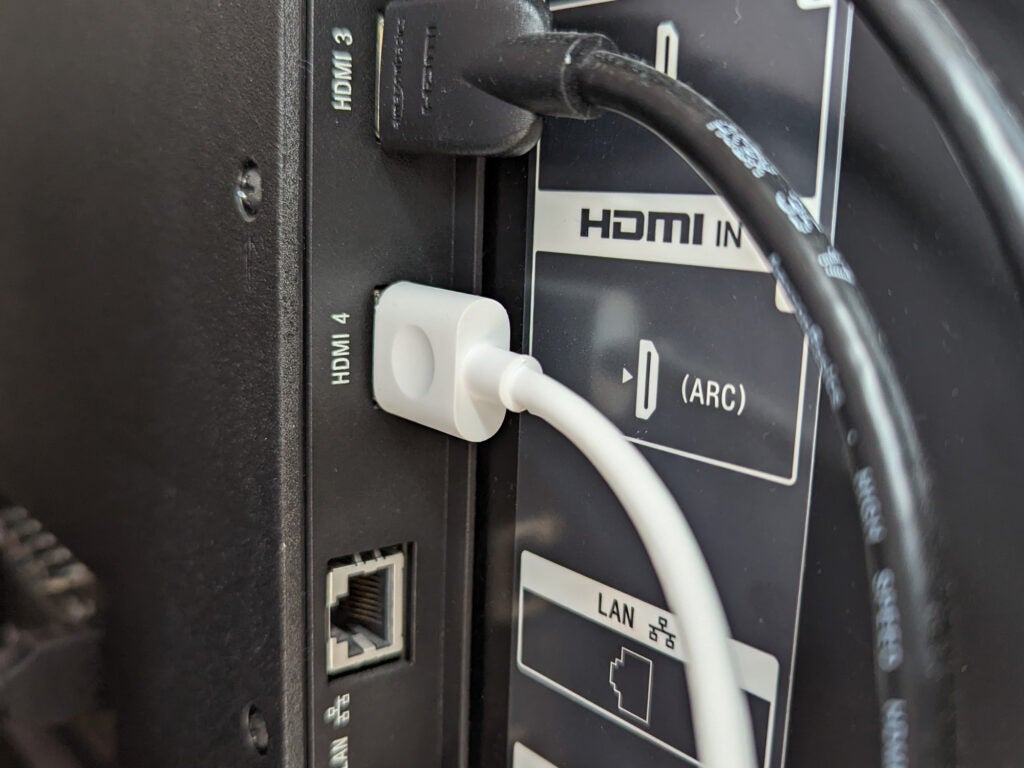
10. Enjoy Enhanced Sound Quality with your Soundbar Connected to Your TV
Now that you have successfully connected your soundbar to your TV with an HDMI cable, it’s time to enjoy the enhanced sound quality. With the HDMI connection, you’ll experience better sound quality as it transmits audio digitally. Select the correct HDMI input on your TV and choose the soundbar as your preferred audio source.
You might also want to look for your TV’s HDMI ARC or eARC label to ensure you have chosen the best possible connection. With everything set up and ready to go, you can sit back and enjoy the full benefits of your soundbar – from crisp, clear dialogue in your favorite movies to immersive, booming sound in your favorite games.
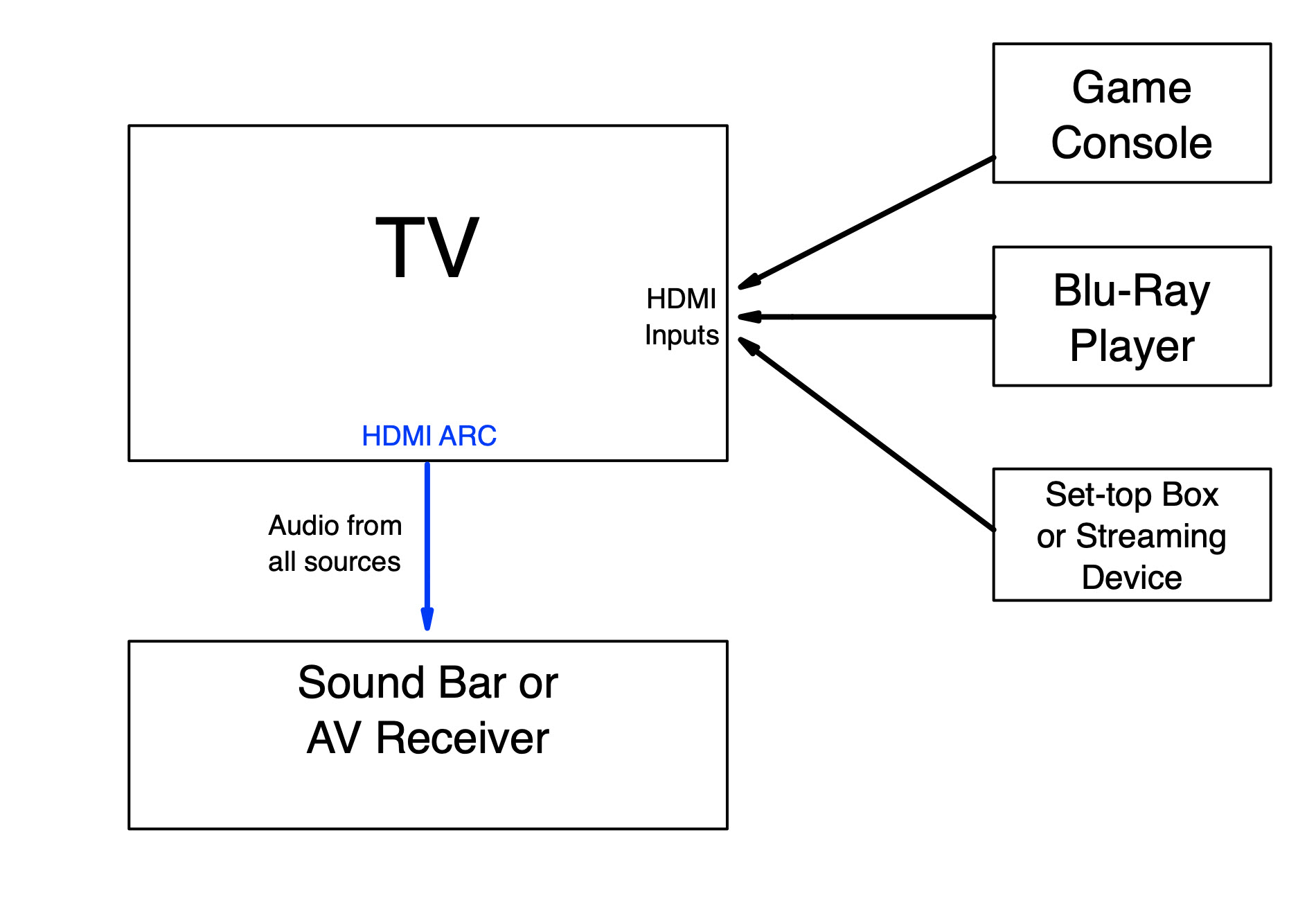
How do I get my TV to play sound through my sound bar?
To get my TV to play sound through my sound bar, I first checked for HDMI ARC ports on both my TV and the sound bar. Once I located the ports, I turned off all devices before connecting. Then, I connected the HDMI cable to the TV’s HDMI IN (ARC) port and the sound bar’s HDMI OUT (ARC) port. If my TV had an HDMI eARC port, I connected that to my sound bar’s eARC Port using an Ultra-High-Speed HDMI cable.
After connecting everything, I selected the soundbar as the source on my TV and looked for the HDMI ARC or eARC label to ensure everything was properly connected. Now, I can enjoy enhanced sound quality with my soundbar connected to my TV. If my soundbar is not working on HDMI, make sure to check that all devices are properly connected, and that the correct HDMI input is selected on my TV these steps allowed me to connect my soundbar to my TV using HDMI.

Why is my soundbar not working on HDMI?
Sometimes, you might encounter problems connecting your soundbar to your TV via HDMI. There could be a few reasons if your soundbar is not working on HDMI. Firstly, ensure that your HDMI cable is properly connected to your TV and soundbar. If it is correctly connected, check your TV’s HDMI terminal and ensure that it is labeled as “HDMI (ARC)” so that it can support audio return channel (ARC) capabilities.
Also, check that the CEC function is enabled on your soundbar for a seamless connection. If you are still experiencing issues, try connecting your soundbar to another TV or display device to rule out any malfunction in your equipment. By following these steps and ensuring everything is connected properly, you can enjoy optimal sound quality from your soundbar connected to your TV.

What is the best way to connect a soundbar to a TV?
In my experience, the best way to connect a soundbar to a TV is through the HDMI port. This allows for optimal sound transmission and typically provides the best sound quality. Some soundbars and TVs also have HDMI ARC or eARC ports, which make the connection process even easier.
It’s important to check for these ports before beginning the connection process and to use an ultra-high-speed HDMI cable for optimal sound transmission. Once connected, select the correct HDMI input on your TV and set the soundbar as the source. Connecting your soundbar to your TV is a great way to enhance your viewing experience and add extra power to your audio.

Summary
Overall, connecting your soundbar to your TV with HDMI is a simple process that can greatly enhance your audio experience. After ensuring that both your TV and soundbar have HDMI ARC ports, the process involves connecting the HDMI cable to both devices, turning off all devices before connecting, and selecting the correct HDMI input on your TV.
Make sure to use an Ultra-High-Speed HDMI cable for optimal sound transmission and select the soundbar as the source on your TV. It’s important to note that if your soundbar is not working on HDMI, you may need to troubleshoot by resetting the devices or checking for firmware updates. Once connected properly, you can enjoy clear and immersive sound quality from your soundbar while watching your favorite shows and movies.






