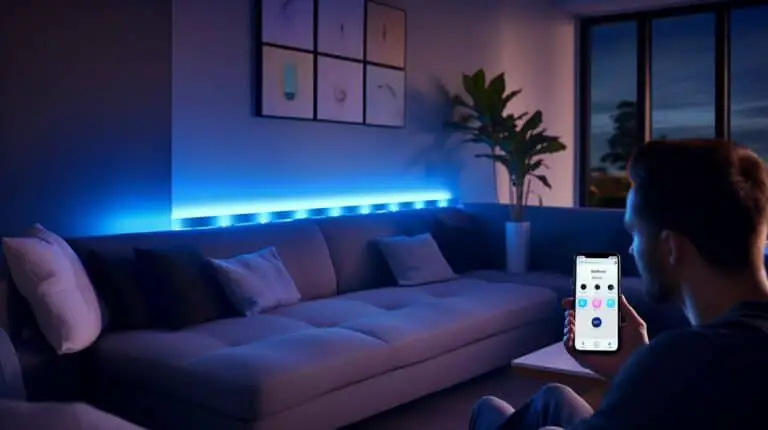As a music enthusiast or avid movie watcher, you’ll appreciate having the best audio experience when watching your favorite shows or movies. But sometimes, figuring out how to use the remote for your soundbar can be daunting, especially if it’s in a language you’re unfamiliar with. If you’re struggling to navigate your Bose soundbar remote in English, then this blog post is for you! In this guide, I’ll walk you through the steps on how to use your Bose soundbar remote and take full advantage of all its features with ease. So please sit back, grab a snack, and let’s dive in!

How To Use Bose Soundbar Remote?
As someone who has used a Bose soundbar remote before, I can confidently say it’s a breeze to use once you know how. First, select the Advanced mode for remote connection and ensure your soundbar is on the same Wi-Fi network.
From there, program your remote through the Bose app, using the Advanced option to select the brand and model of the device you’re connecting to. If you connect a bass module, do so through the Bose Music App.
If you need a replacement remote, finding one that will work seamlessly with your soundbar is easy. To activate Bluetooth, hold down the TV button on the remote. And, if you want to control the Volume, hold down the Volume button until your speaker plays a sound. You can enjoy your music or movies like never before with just a few simple steps.

1. Select Advanced mode for remote connection
When setting up your Bose soundbar remote, selecting the Advanced mode for remote connection is important. This mode allows you to connect your remote to your soundbar and other devices with more precision and customization. To access Advanced mode, go to the Settings menu in the Bose app and select Universal Remote.
From there, choose Advanced and select the brand and model of your device. This will ensure your remote is programmed correctly and can control your devices seamlessly. You can enjoy a more personalized and efficient home entertainment experience by setting up your remote in Advanced mode.

2. Hold the TV/DVD button until all lights blink
To continue programming your Bose soundbar remote, the next step is to hold down the TV/DVD button until all the lights blink. This allows the remote to enter programming mode, allowing you to connect it to your TV or another device.
Once all the lights have blinked, you can proceed to ensure that the soundbar is on the same Wi-Fi network as your other devices. Then, you can program the remote through the Bose app, using the Advanced option to select the brand and model of your device.
If you have a separate bass module, you can also connect it through the Bose Music App. If you need a replacement remote, you can easily order one online. And don’t forget, once your remote is programmed, you can easily control your Bose soundbar using the Volume button – just press and hold it to hear your speaker system activate.

3. Ensure the soundbar is on the same Wi-Fi network
To ensure that my Bose soundbar remote works correctly, I always make sure that my soundbar is on the same Wi-Fi network as my phone or another device. This is important because the soundbar needs to receive commands from the app running on my device over the network.
To check if the soundbar is connected to the same network, I click the Source button on the back of the soundbar or on the remote to select Wi-Fi mode. By doing this, I can rest assured that my remote will work smoothly, and I can enjoy my favorite music or TV shows without interruptions.

4. Program remote through Bose app
Once I have selected the Advanced mode for remote connection, I move on to programming the remote through the Bose app. I’ve ensured that my soundbar is on the same Wi-Fi network first. Then, I follow the instructions in the app to select the brand and model of my device using the Advanced option.
Once the remote is programmed, I can control the soundbar’s Volume, and bass module and even activate Bluetooth by holding down the TV button. If I ever need to replace the remote, I can easily do so. And if, for any reason, my remote or soundbar needs to be reset, there are steps I can take to do that too.

5. Use the Advanced option to select the brand and model of the device
This feature lets you select the brand and model of the device you want to control with your remote. It is essential to determine the brand and model of the device you want to operate because it ensures that the commands you input into the remote are accurate.
Additionally, if the remote executes the command successfully, you know it uses Bluetooth or radio frequency, not infrared. An Advanced option is an important tool in setting up your Bose sound system; taking the time to use it will ensure you can enjoy your system to the fullest.
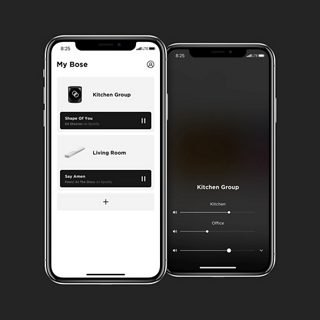
6. Connect the bass module through Bose Music App
First, make sure your bass module is connected to power. Then, open up the Bose Music App on your phone or tablet. From there, select the Settings icon and then choose “Add a product.” Follow the prompts to connect your bass module to your Wi-Fi network.
Once your bass module is connected, you can use the Bose Music App to adjust its settings and the amount of bass in your soundbar. You can also use the app to connect other speakers or soundbars in your home and control them all from one place. It’s convenient!
So there you have it – with just a few simple steps, you can connect your bass module to your Bose Soundbar and enjoy rich, powerful bass in your home entertainment setup.

7. Use a replacement remote if necessary
If you cannot locate your original Bose Soundbar Universal Remote, you may need to use a replacement remote. Purchase a compatible remote to control your sound system without interruptions conveniently.
Follow the steps mentioned earlier with a replacement remote to pair it with your soundbar system. Once paired, you can easily use the remote to control your TV, sound system, and other devices connected to the display. So, don’t fret if you lose your original remote; a replacement remote will work just as well.

8. Hold the TV button on the remote to activate Bluetooth
I press the TV button to activate Bluetooth on my Bose soundbar remote. This allows me to connect my mobile device, stream music, or play audio from any Bluetooth-enabled device. It’s an incredibly useful feature lets me quickly and easily connect to my soundbar without physically connecting my devices.
Plus, the convenience of controlling my soundbar from my phone or tablet makes it even more user-friendly. Overall, the Bose soundbar remote is a great tool for controlling all aspects of the soundbar, and the Bluetooth feature is just one of its many useful features.

9. Press and hold the Volume button to control Bose system
When it comes to controlling the Volume on your Bose soundbar, it’s as easy as pressing and holding the Volume button on your remote. This allows you to adjust the sound to your desired level without manually adjusting it directly on your soundbar.
It’s a simple yet convenient way to enhance your listening experience. With this feature, you can relax while enjoying your favorite audio content. As someone who uses my Bose soundbar frequently, having the option to control the Volume through the remote has been a game-changer.

10. Speaker will play when the Volume button is activated correctly
So, once you’ve gone through all the steps to program your Bose soundbar remote, you’ll want to ensure it’s working correctly. One crucial step is activating the Volume button correctly. When you press and hold the Volume button on your remote, your speaker should play a sound. If you don’t hear anything, try holding the button again or troubleshooting any connectivity issues.
Once you’ve confirmed that your Volume button is working correctly, you can enjoy the convenience of adjusting your soundbar’s Volume from the comfort of your couch. It’s just one small step in mastering the use of your Bose soundbar remote, but it’s an important one to ensure you’re getting the most out of your home entertainment system.

How do I program my Bose remote or soundbar?
Following a few simple steps is important when programming your Bose remote or soundbar. Firstly, ensure your soundbar is on your device’s Wi-Fi network. Next, download and open the Bose Music app on your device and select the advanced mode for remote connection. From there, you can program your remote using the advanced option to select the brand and model of your device.
If you need to connect a bass module, you can also do so through the Bose Music App. You can use a replacement remote if you’ve lost your original remote. And finally, to activate Bluetooth, hold down the TV button on your remote. With these steps, you’ll be well on your way to easily programming your Bose remote or soundbar.
How do I set up my Bose remote?
Setting up my Bose remote was a straightforward process that involved using the Bose Music App to connect the soundbar to my Wi-Fi network. First, I ensured that my soundbar was on the same network as my phone to receive commands from the app. Then, I selected the “Universal Remote” tab and chose “Advanced” to program the remote.
Next, I added the make and model of my soundbar to complete the setup process. Having the manual on hand to guide me through the steps was really helpful. Once I had my remote set up, I was able to use it to control my TV, DVD player, and other devices with ease. Overall, the process was user-friendly, and I am impressed with the functionality of my Bose remote.

How do I reset my Bose soundbar remote?
If you’re having trouble with your Bose soundbar remote, resetting it might be the solution. To do this, simultaneously press and hold the Volume Down (-) button and the left navigation button. Then, input the code ‘981’ to initiate the reset process.
Another option is to press any source button on the remote, like the TV or CBL-SAT buttons, and wait for the six source buttons to light up. Release the button you’re holding and enter the code ‘981.’Additionally, ensure

Summary
Overall, using the Bose Soundbar remote is quite easy and intuitive. The Advanced mode allows for simple programming and connection to the soundbar, ensuring that only relevant buttons are displayed. The remote is elegant and sleek in design, though it may be a bit heavy and bulky. It is possible to control the soundbar through the Bose Music app, which allows connection to other devices and the multiroom audio system setup. Additionally, there is a replacement remote with a simple, eight-button operation for ease of use. The Bose Soundbar remote is a great addition to your home theater system.