Today’s post will walk you through making your Roku remote control your soundbar. With this simple tutorial, you can sync your soundbar to your Roku remote to control both devices with one remote. This can save you the hassle of having multiple remotes and make your viewing experience much more seamless. So, if you’re ready to learn how to make your Roku remote control your soundbar, keep reading!

How To Make Roku Remote Control Soundbar: Proper Guide
Okay, so you’re looking to make your Roku remote control your soundbar – great decision! You first need to navigate to the ‘Audio’ option in your Roku settings. From here, you’ll want to ensure that your Roku TV can control the soundbar – this is crucial. Double-check that your TV and soundbar have ARC and that you’ve connected the two via the ARC connection.
If you don’t have a remote with learning keys, you may need to purchase one to complete this process. Additionally, some Roku Smart Soundbars come with a Roku remote included, so be sure to check if yours does. Finally, test your Roku remote’s soundbar control functionality to ensure everything works

1. Understand how Roku remote controls work with soundbars
Understanding how Roku remote controls work with soundbars is essential when connecting your TV and soundbar for a unified audio experience. It’s important to note that Roku remotes only control TVs directly, and the TV controls the audio device via HDMI-CEC.
That being said, if you have a Roku TV, you can use its remote to control your soundbar. If you have a Roku Smart Soundbar, a Roku remote will come with the soundbar. However, you may need to purchase a remote with learning keys if necessary for other soundbars.
Once you have your remote, find the optical or HDMI ARC connection on your soundbar and TV, and pair your Roku remote with your TV volume control. Finally, test your Roku remote’s soundbar control functionality. With these easy steps, you can connect and control your soundbar with your Roku remote for a seamless Audio experience.

2. Navigate to the ‘Audio’ option in Roku settings
Once your soundbar is properly connected to your Roku TV, the next step is to navigate to the ‘Audio’ option in the Roku settings menu. You’ll need to use your Roku remote to scroll through the options until you find the ‘Settings’ section.
From there, select ‘Audio,’ then choose the ‘Audio Output’ option. Depending on your setup, you may need to enable your TV speakers to control your soundbar’s volume with your Roku remote. Once you’ve made these selections, test your remote control functionality to ensure everything works correctly.
With patience and troubleshooting, you can easily sync your soundbar with your Roku device and enjoy the premium sound for all your favorite shows and movies.
3. Ensure that your Roku TV can control the soundbar
Check if your Roku TV has an HDMI ARC (Audio Return Channel) port to ensure that your Roku TV can control the soundbar. This port enables two-way communication between your TV and soundbar, meaning you can control the soundbar with your Roku remote.
You should also check that your soundbar supports HDMI-CEC (Consumer Electronics Control), a feature that lets you control multiple devices with a single remote. Once you’ve confirmed that your TV and soundbar have these features, you can connect the soundbar to your TV via the ARC connection.
This step will enable you to control the soundbar’s volume and power with your Roku remote, providing a seamless streaming experience.
4. Check that your TV and soundbar have ARC
Before connecting your TV and soundbar, it’s essential to check if they both have ARC (Audio Return Channel) capabilities. ARC allows your TV to send audio signals to your soundbar, eliminating the need for additional cables.
Checking for ARC is easy, as you can navigate to the CEC settings on your Roku TV and check for available devices. If the soundbar is listed, ensure its specifications are compatible with ARC. If your soundbar doesn’t have ARC, you may use an optical cable to connect the TV and the soundbar. However, enable the TV speakers in Roku TV settings before attempting to control your soundbar with your Roku remote.

5. Connect your soundbar to your TV via the ARC connection
First, locate the HDMI ARC port on both your TV and soundbar. Then, connect them with an HDMI cable using the HDMI ARC port. Ensure to follow the instructions in your soundbar’s manual on properly setting up the connection. Once everything is connected, turn on both devices and check that they are properly communicating with each other.
You should now be able to hear the TV audio through your soundbar by using a single HDMI cable. This connection simplifies the process and provides the best performance for a seamless surround sound experience.

6. Purchase a remote with learning keys if necessary
If your soundbar doesn’t have HDMI ARC, purchasing a remote with learning keys to connect it to your Roku TV may be necessary. This type of remote can “learn” the buttons from your original TV or soundbar remote, making it compatible with a wider range of devices.
I used a One For All Streamer Remote specifically designed to control streaming boxes like Apple TV and Roku. It worked seamlessly with my soundbar, providing easy access to volume control and other functions. However, before investing in a new remote, check if your Roku Smart Soundbar has a Roku remote, as this may already have the necessary functionalities.
7. Verify if your Roku Smart Soundbar comes with a Roku remote
So, before you start digging around for a remote to control your soundbar, verifying if your Roku Smart Soundbar comes with a Roku remote is important. Most new Smart Soundbars will include a remote control compatible with your Roku TV. If that’s the case, you likely have nothing to worry about.
However, if you’ve picked up a particularly budget-friendly soundbar or an older model, there’s a chance that you’ll need to purchase a remote with learning keys to pair with your soundbar. Regardless of your route, the goal is full control over your soundbar using only your Roku remote. And with the proper setup, it can be a simple and seamless process.

8. Find the optical or HDMI ARC connection on your soundbar and TV
If you’re unsure what these connections look like, don’t worry – they’re easy to spot. The optical connection is a small, square port labeled ‘optical’ on your TV and soundbar. The HDMI ARC connection is more versatile as it can send audio and video signals and is usually found on the back of your TV labeled ‘HDMI-ARC.’
Once you’ve located these connections, it’s time to pair them up. Connect the soundbar to the TV via the ARC connection with an HDMI cable, and voila! Your soundbar will now be able to communicate with your Roku remote control.
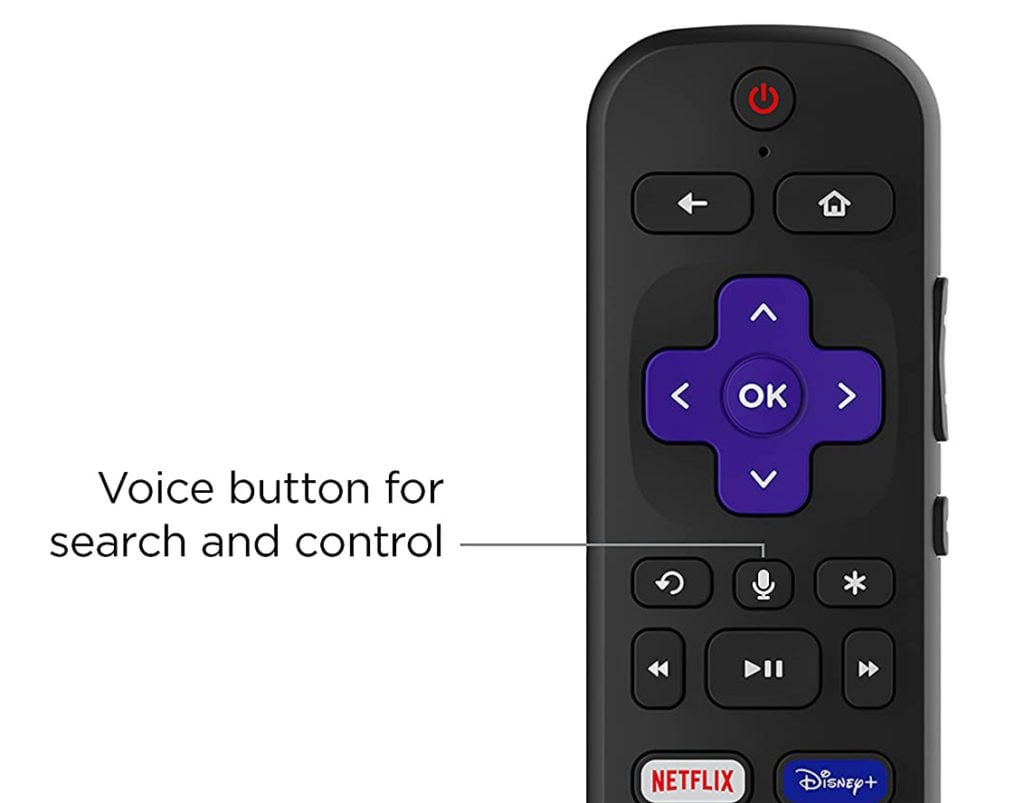
9. Pair your Roku remote with your TV volume control
Now it’s time to pair your Roku remote with your TV volume control. It’s a straightforward process, so don’t worry. You first need to hold down the pairing button on the back of the remote for 3 seconds. Then, release it and wait for the pairing process to finish. Once the Roku remote is paired, you can control the TV’s volume and the soundbar.
Adjusting the volume using the volume up-down control on your remote is effortless. If you’re still having trouble with your remote, try removing the batteries, holding the pairing button for 3 seconds, and then replacing the batteries. This process should reset your remote and fix any issues. Once your remote is paired, you can enjoy your soundbar and Roku TV in harmony.

10. Test your Roku remote’s soundbar control functionality.
Once you have successfully paired your Roku remote with your soundbar, it’s time to test the functionality. Use the volume button on your Roku remote to adjust the sound on your soundbar. You should be able to seamlessly control the volume without using multiple remotes.
Additionally, you can test other audio settings, such as bass and treble, by accessing the audio control menu on your Roku remote. With the ability to control your soundbar through your Roku remote, you can enjoy a more streamlined and convenient entertainment experience. No more fumbling with multiple remotes or struggling to adjust the volume.
How do I sync my Roku remote to my soundbar?
So you’ve got a new soundbar and want to know how to sync your Roku remote to control it? It’s a pretty straightforward process. First, make sure your TV can control the soundbar through HDMI-CEC. Then, locate the pairing button on your remote and hold it down for 5 seconds or until the pairing light appears.
Power up your soundbar and make sure your Roku TV is on. Finally, check that your remote can control the soundbar, and you’re good to go! With a compatible soundbar and a little bit of setup, your Roku remote can become your all-in-one entertainment control center.
Can any soundbar work with Roku?
From my experience, any soundbar can work with a Roku as long as the necessary steps are taken to ensure compatibility. First, you need to ensure that your TV has HDMI-CEC capability, allowing your Roku remote to control the soundbar.
Then, you must check that your soundbar and TV have ARC compatibility, ensuring proper Audio transfer. If your soundbar is incompatible with ARC, you can still connect the two devices with an optical cable. Overall, as long as your soundbar and TV have the necessary features, you should be able to use any soundbar with your Roku.

How do I control the volume on my Roku remote?
Controlling the volume of your soundbar using your Roku remote is easy. First, navigate to the ‘Audio’ option in Roku settings and ensure your TV can control the soundbar. Check if your TV and soundbar have ARC and connect them via the ARC connection. Once your soundbar is connected to your TV, you can pair your Roku remote with the TV volume control.
Go to ‘Audio’ in your settings, choose the remote you want to use, press the right arrow button, and you’re ready to go. Now, adjusting the volume using your Roku remote will control the volume on your soundbar. Testing the functionality of your Roku remote’s soundbar control is also important to ensure everything is working correctly. With these steps, you can use your Roku remote to control your soundbar volume effortlessly.

Summary
In summary, controlling your soundbar with a Roku remote can be convenient if you have compatible devices. By setting up the Roku remote to control your soundbar, you can easily adjust the volume and mute the sound using just one remote. However, it’s important to remember that Roku remotes only control TVs directly, and the TV controls the audio device via HDMI-CEC. To ensure your Roku TV can control the soundbar, navigate to the Audio option in Roku settings and check that the TV and soundbar have ARC.
Once you’ve connected your soundbar to your TV and paired your Roku remote with your TV volume control, you can test your Roku remote’s soundbar control functionality. With patience and the right setup, you can enjoy all your favorite shows and movies with better sound quality and easier navigation.






