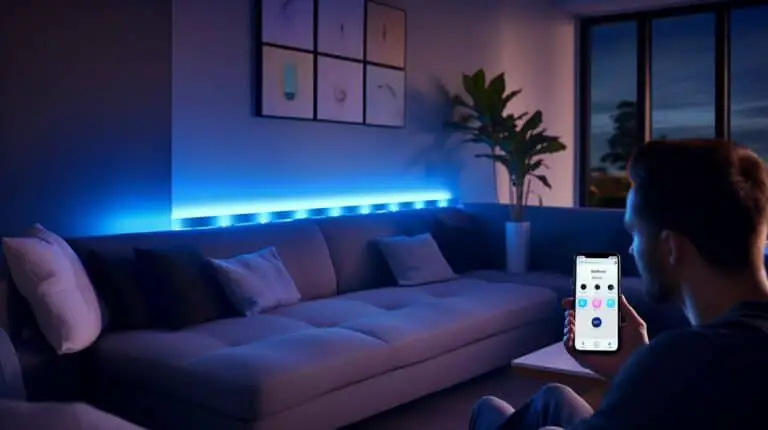As technology advances, it has become easier for people to create surround sound systems at home. One popular tool is the Samsung soundbar, an audio system that enhances your TV viewing experience. Many people, however, may struggle with connecting the soundbar to their TV. Whether a tech novice or an advanced user, this guide will provide ten simple steps to connect your Samsung soundbar to your TV.

How To Connect Samsung Soundbar To Tv: Step By Step
Connecting a Samsung soundbar to your TV is easy and can enhance your viewing experience. First, determine the type of cable you need; HDMI is the best option, but regular HDMI or optical connections also work if your TV lacks an HDMI-ARC port.

1. Determine the type of cable you need
First, before connecting your Samsung soundbar to your TV, you must determine which cable you need. This will depend on the type of ports available on both your TV and soundbar. You can connect with an HDMI cable, which provides the best possible audio quality, or with an optical cable, which also delivers high-quality sound.
To do this, you should check the specifications of your TV and soundbar to ensure they are compatible and choose the appropriate cable. Once you have the right cable, you can connect your soundbar to your TV and enjoy an incredible audio experience.

2. Go to Settings and check relevant TV Sound Connect options
As mentioned earlier, HDMI is the best way to connect our soundbar to our TV, so we must ensure that the TV’s settings are configured properly. We can do this by pressing the HOME button and selecting Settings.
By checking the relevant TV sound connect options in the settings, I can ensure that our Samsung soundbar is properly connected and that we can enjoy a high-quality audio experience while watching our favorite shows and movies. Let’s move on to the next step: connect our soundbar to our TV using the recommended HDMI cable.
3. Choose between HDMI and optical audio cables
Choosing the right cable type is important when connecting your Samsung soundbar to your TV. You have two options to choose from HDMI and optical audio cables. HDMI cables are great for transferring audio digitally and are recommended for newer soundbars that support HDMI ARC or HDMI eARC ports.
On the other hand, optical audio cables are great for transmitting high-quality sound and are a good option for older soundbars that don’t support HDMI connectivity. Ultimately, the choice between HDMI and optical audio cables comes down to your devices’ compatibility and personal preferences. I prefer HDMI cables as they provide more flexibility regarding supported formats and features. Whatever cable you choose, follow the steps carefully and enjoy your seamless sound experience!

4. Connect the optical audio cable between the TV and the soundbar
Now that I have determined the type of cable I need to connect my Samsung soundbar to my TV, it’s time to connect the optical audio cable. I will connect one end of the cable to the Optical Out port on my TV and the other to the digital audio input on my soundbar.
This connection will allow digital audio transmission, providing superior sound quality to traditional analog connections. Once the cable is securely connected, I will plug in my soundbar and switch it on. Now, I can enjoy high-quality audio from my Samsung soundbar while watching TV.

5. Plug in the soundbar and switch it on
Awesome, now that I have my HDMI or optical audio cable, it’s time to connect my soundbar to my TV! First, I need to plug in my soundbar and switch it on. Once that’s done, I can move on to the next step. Depending on the model of my soundbar, there might be a few different ways to turn it on.
For example, some soundbars have a physical power button, while others might turn on automatically when you connect them to your TV. I’ll need to read the instructions with my specific soundbar to find the best way to turn it on. Regardless, my soundbar must be powered up and ready to go before I move on to the next step.
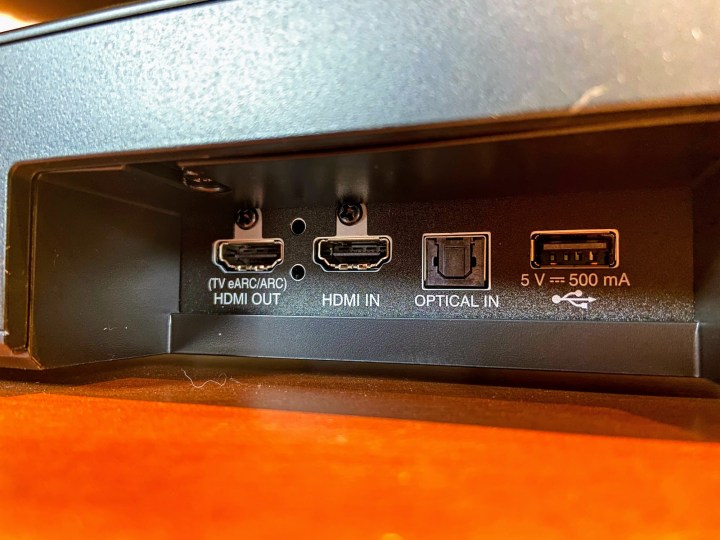
6. Choose HDMI ARC or HDMI eARC ports for newer soundbars
Hi, there, fellow tech lovers! Continuing from our previous steps on connecting your Samsung soundbar to your TV, it’s important to note that newer soundbars now have better connectivity options. When connecting your soundbar to your TV, choosing the HDMI ARC or HDMI eARC ports can provide a much better audio experience.
HDMI ARC stands for Audio Return Channel, which means it allows audio to be sent from the TV back to the soundbar through the same HDMI cable. On the other hand, HDMI eARC stands for Enhanced Audio Return Channel, which offers improved bandwidth allowing for higher quality audio formats like Dolby Atmos. So, if your soundbar has either of these ports, opt for them to get the best possible audio experience. Happy connecting!

7. Gather cables for a Samsung soundbar (including power, HDMI, and optical)
I’m excited to finally set up my Samsung soundbar with my TV! To do this, I needed to gather a few cables: the power cable, HDMI cable, and optical cable that came with the soundbar. These cables will allow me to connect the soundbar to my TV and get the best audio experience possible.
Once I have all the cables, I can move on to the next steps in connecting my Samsung soundbar to my TV. I can’t wait to see and hear its difference in my entertainment setup!
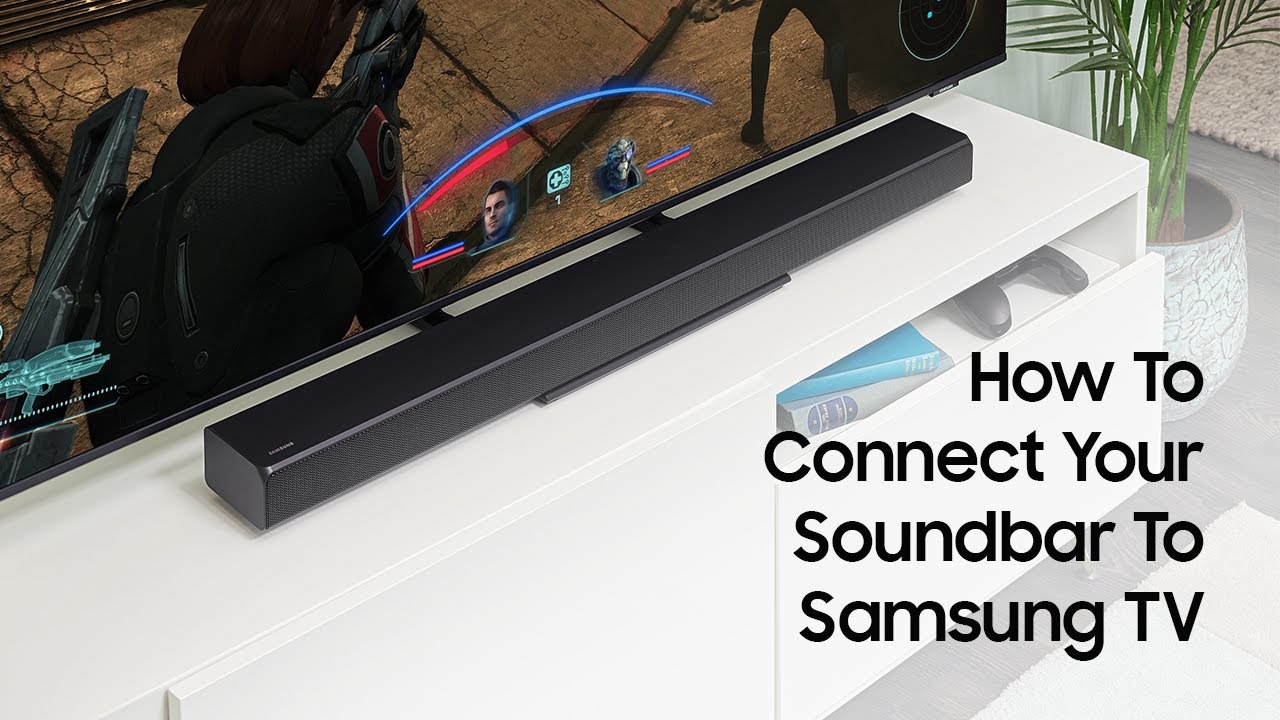
8. Connect the soundbar using an HDMI cable
Alright, it’s time to connect the soundbar to the TV using an HDMI cable. This is my preferred method, as HDMI transfers audio digitally, ensuring high-quality sound. Get the HDMI cable with your soundbar, connect one end to the soundbar’s HDMI port, then the other to your TV.
If your TV supports HDMI ARC, use that port to send audio from the TV to the soundbar through a single HDMI cable. Once the cable is connected, turn on the TV and soundbar and ensure that the audio output is set to the soundbar.
This can be done through your TV’s settings menu. If you’re having trouble, refer to the instruction manual for your TV or soundbar. Your soundbar should now be connected and ready to go.
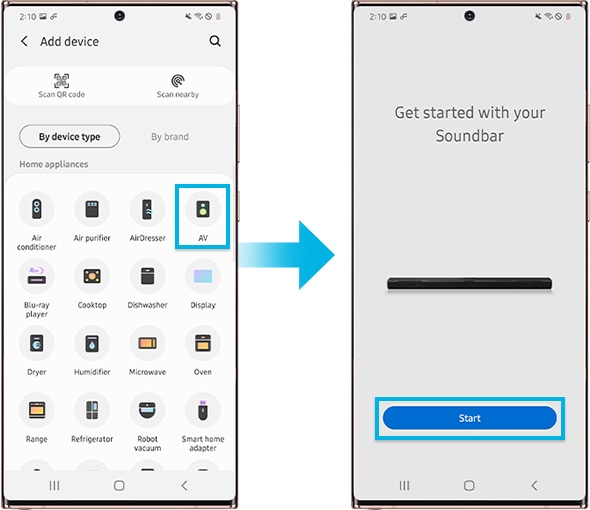
9. Use HDMI-ARC or a wireless connection for the Samsung soundbar to TCL Roku TV
So you’ve got a Samsung soundbar and a TCL Roku TV, and you want to connect the two. Luckily, there are a couple of ways to do this, and I’m here to walk you through them. One option is to use HDMI-ARC or a wireless connection.
HDMI-ARC is a type of HDMI cable that allows for the exchange of audio data between the TV and the soundbar, while a wireless connection, such as Bluetooth, allows you to stream audio directly from the TV to the soundbar.
Both options can provide a simple and effective way to improve your TV’s audio experience. Just be sure to choose the HDMI-ARC port on your TV for a wired connection, and make sure the soundbar is powered on before attempting to connect. With these steps, you’ll enjoy your Samsung soundbar in no time.
10. Choose the HDMI-ARC port for a wired connection.
So now you’ve got everything plugged in and ready to go. It’s time to choose the right port for a wired connection between your Samsung soundbar and your TV. For this, you’ll want to select the HDMI-ARC port.
By doing so, you’re allowing the TV to send audio signals to the soundbar, and you won’t even need a separate remote to control the soundbar’s volume. It’s also important to note that you must ensure your TV settings are configured to use the HDMI-ARC port for audio output. So, now that you’ve got your soundbar connected to your TV sit back, relax, and enjoy the high-quality sound that comes with it.

Summary
In summary, connecting your Samsung soundbar to your TV requires just a few simple steps. First, determine the cable type you need and check your TV’s settings for relevant sound connect options. Then, choose between using an HDMI or optical audio cable to connect.
Once you have the necessary cables, have plugged in your soundbar, and turned it on, choose the appropriate HDMI port or wireless connection option for the best sound quality.
And finally, if you want to control the soundbar’s volume with your TV remote, follow the instructions in the user manual to adjust the settings. With just a little effort, you can achieve high-quality sound for your home entertainment system with a Samsung soundbar.
1. What cables do I need to connect my Samsung soundbar to my TV?
Gathering the appropriate cables when connecting your Samsung soundbar to your TV would be best. Typically, an HDMI cable is recommended for the best-quality audio transfer. However, an optical audio cable will suffice if your TV doesn’t have an HDMI port.
Check the available ports on your TV and soundbar to determine which cable you’ll need. Once you have the right cable, connect it between the TV and the soundbar. Of course, gather any additional cables that may come with your specific Samsung soundbar, such as a power cable. You can enjoy superior sound quality for your favorite TV shows and movies with the proper cables.
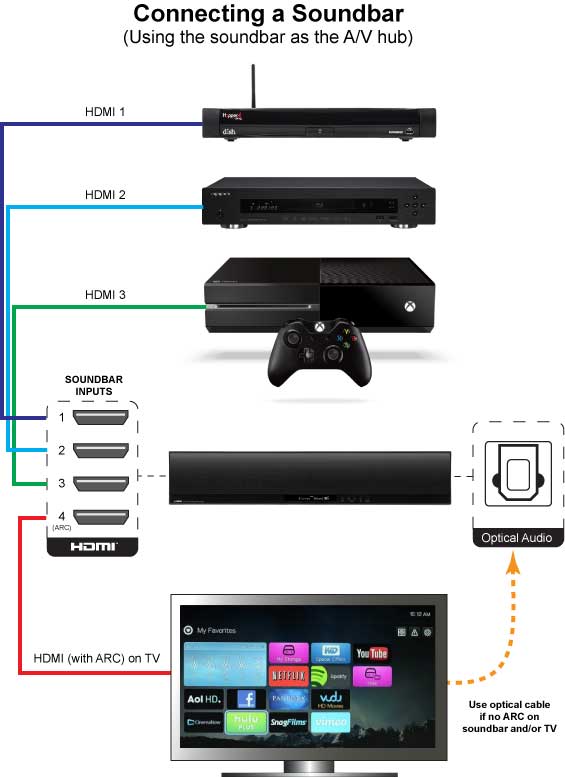
2. How do I change the audio output on my TV to the soundbar?
To change the audio output on your TV to your Samsung soundbar, you need to access your TV’s settings menu. The exact steps may vary depending on your TV model, but generally, you must go to the audio settings and select the soundbar as the output device. You may also need to disable the TV’s built-in speakers to ensure all the audio comes through the soundbar.
Don’t worry if you’re not tech-savvy – most Samsung TVs and soundbars have intuitive interfaces that simplify the process. With the soundbar connected, you’ll enjoy a much richer and more immersive audio experience than the TV’s speakers can provide. Whether watching movies, playing games, or streaming music, your Samsung soundbar will deliver crystal-clear sound and powerful bass that will elevate your entertainment to a new level.

3. Can I control the volume of my soundbar with my TV remote?
Yes, you can control the volume of your soundbar with your TV remote if you have enabled the HDMI-CEC feature on both your TV and soundbar. This feature allows your TV remote to control the volume of your soundbar, eliminating the need for a separate remote. You can also adjust the sound level from the sound settings menu on your TV, where you can choose to use your TV speakers or external speakers such as your soundbar. With a soundbar connected to your TV, you can enjoy enhanced audio quality and have full control.