There are methods to control your soundbar with your TV remote – and this guide provides a step-by-step approach to make your life easier! In this blog post, I provide tips on how to link your soundbar with your TV remote control, so you can adjust the volume, bass, or treble levels without juggling multiple remotes.

How To Control Soundbar With Tv Remote
Now that we have located the Optical or HDMI ARC connection and enabled the HDMI CEC function on both our TV and soundbar, I can finally control our soundbar with our TV remote. It’s as simple as pressing the volume up and down buttons to adjust the soundbar’s volume.

1. Locate the Optical or HDMI ARC Connection
First, identify the Optical or HDMI ARC Connection on the TV and Soundbar. The HDMI ARC is a standard connection that delivers Audio and video signals. You can find it on most modern TVs, denoted as “HDMI ARC” or “ARC.” If you don’t have HDMI ARC, you can use the Optical connection.
Simply locate the port labeled “Optical” on both the TV and Soundbar, and connect them using the appropriate cable. It’s important to note that not all HDMI cables are created equal. To ensure compatibility, use an HDMI cable labeled “HDMI with Ethernet” or “High-Speed HDMI.” Connecting the TV and Soundbar is the foundation for controlling the soundbar with your TV remote.

2. Find Audio Settings on Your TV
Once I’ve located the Optical or HDMI ARC Connection on my TV, the next step is to find the Audio Settings. This is an important step in controlling my soundbar with my TV remote. I go through the menu until I find the Audio section. Within that section, I looked for the settings related to the HDMI CEC function and set it to “On” for both my TV and the soundbar.
This will allow me to control the volume of my soundbar with my TV remote. Once everything is set up, I can easily switch between the TV speakers or the soundbar by selecting the corresponding option in the Audio Settings. By following these steps, I can have a seamless and easy experience controlling my soundbar with my TV remote.

3. Switch Audio Preferences to Auto DTS
Now that I have located the optical or HDMI ARC connection and found the Audio settings on our TV, it’s time to switch our audio preferences to Auto DTS. This is an important step because it enables the soundbar to connect properly. I must access the TV settings menu and look for the Audio section to do this.
Within the audio menu, I must switch our audio preferences from ‘Audio Mode’ to ‘Auto DTS.’ Once this is done, the soundbar should be connected and ready to use. Following these steps carefully ensures the soundbar works seamlessly with your TV remote. With the audio preferences set to Auto DTS, you should be able to control the soundbar with your TV remote.
4. Enable HDMI CEC Function on Both Devices
Now that I have located the Optical or HDMI ARC connection and switched the audio preferences to auto DTS, the next step is to enable the HDMI CEC function on both the soundbar and the TV. This will allow us to control the soundbar with our TV remote, making things much simpler.
To do this, go to the settings on both devices and look for the HDMI CEC or any other similar option. Make sure that this function is enabled on both devices. Once that is done, you’re good to go. Now you can control your soundbar with your TV remote with ease. No more fussing with multiple remotes!
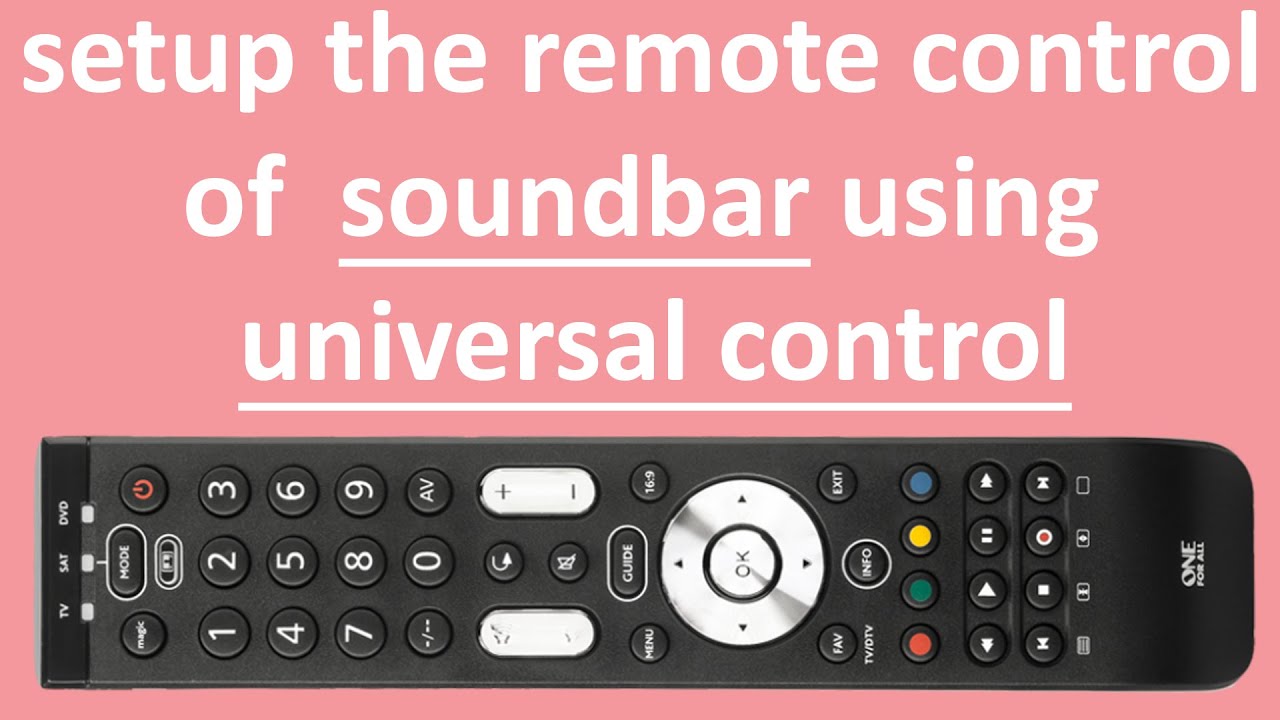
5. Control Soundbar with Your TV Remote
Now that you have located the Optical or HDMI ARC Connection and enabled the HDMI CEC function on your TV and soundbar, it’s time to start controlling your soundbar with your TV remote! Simply connect the corresponding cable to both devices and turn on the soundbar.
Once done, you can use your TV remote to control the soundbar’s volume and other settings. It’s a convenient way to streamline your entertainment system and eliminate the need for multiple remotes. And if you ever misplace your TV remote, don’t worry – you can easily replace it with a universal controller. With just a few simple steps, you can enjoy seamless control of your soundbar and TV with just one remote.
6. Connect Optical Cable or HDMI ARC
This can be done using either an optical cable or HDMI ARC. If your TV and soundbar are equipped with HDMI ARC, this method is preferred, as it allows audio and control signals to be passed through the same cable. Simply connect the HDMI cable from the HDMI ARC port on the soundbar to the HDMI ARC port on the TV.
If you’re using an optical cable, connect one end to the optical port on the soundbar and the other to the optical port on the TV. Make sure to power on the soundbar before testing the connection. We can control our soundbar with the TV remote with the correct connection.
7. Use Sonos App for iOS or Android
Nowadays, controlling your sound system has never been easier, thanks to smart apps like Sonos. Using the Sonos app for iOS or Android is a great option to control your soundbar. With the app, you can easily adjust the volume up or down with a simple touch or hold for a quick adjustment. You can also use the app for other functions like Play/Pause.
This makes it a versatile and useful tool for all your sound system needs. Using the Sonos app is just one of the many ways you can control your soundbar with your TV remote. It is efficient and user-friendly, ensuring you can enjoy your Audio experience without the hassle.

8. Set TV Audio to External Speakers
This will allow you to control the soundbar with our TV remote. To do this, first, navigate to your TV settings and select the sound or audio section. Look for an option to switch the audio output to external speakers. Once you have made this change, use your TV remote to control the soundbar’s volume. This is a crucial step in utilizing the full potential of your soundbar and enjoying the best possible sound quality while watching your favorite movies and shows.

9. Access TV Settings for Soundbar Control
So, now that you’ve found the Audio settings on your TV and enabled the HDMI CEC function on both devices, it’s time to access your TV settings for soundbar control. This will allow you to easily control the soundbar with your TV remote. To do this, navigate to your TV settings and the Sound section. Look for the option to control external speakers or sound systems and select it.
Then, choose the option to control with remote control, and you should see an option for LG Sound Sync (Wireless) if your soundbar is connected via Bluetooth. Once you select this option, you should be able to control the soundbar using your TV remote without any issues. Enjoy your enhanced audio experience!

10. Replace Lost Remote with Universal Controller
Many different types of universal remotes are available e, such as the GE 4 Device Universal TV Remote or the RCA 5-Device Universal Remote, which can be programmed to work with your soundbar. You can also purchase a remote directly from the manufacturer, such as the Gvirtue AH59-02767A Universal Remote Replacement for Samsung Soundbar.
Using a universal remote allows you to control your TV and soundbar with one device, making it more convenient and eliminating the need to switch between multiple remotes. With a little setup, your soundbar will be connected and ready to go quickly.
Summary
Controlling your soundbar with your TV remote is a convenient option for simplifying your home entertainment system. You’ll need to locate the Optical or HDMI ARC Connection on both devices, switch audio preferences to Auto DTS, and enable the HDMI CEC function to achieve this. Once you’ve done that, you can control your soundbar with your TV remote.
If you ever lose your TV remote, you can replace it with a universal controller compatible with various soundbars and TVs. Lastly, it’s important to make sure that you connect your soundbar to your TV properly and adjust the necessary settings in the TV’s audio menu. Following these steps, you can enjoy your favorite movies, music, and shows seamlessly with just one remote.

Is it possible to control my soundbar with my TV remote?
Yes, it is possible to control your soundbar with your TV remote. You must connect the corresponding cable to both devices and ensure the audio preferences are set to auto-DTS. You can then enable the HDMI CEC function on both devices to control your soundbar with your TV remote.
Alternatively, you can also access your TV settings for soundbar control or use a universal remote to control your soundbar. Controlling your soundbar with your TV remote is a simple and convenient process to enhance your viewing experience.
Do I need a universal remote to control my soundbar?
The answer is no for those wondering whether a universal remote is necessary to control their soundbar. While a universal remote can make things more convenient, most TVs can control external devices like soundbars through their remote. This feature is usually called HDMI CEC or Consumer Electronics Control.
Ensure your TV and soundbar enable this function and are connected through an HDMI cable. If you’re still having trouble controlling your soundbar with your TV remote, you can always consider purchasing a universal remote for added convenience. But don’t worry; it’s not necessary to enjoy the benefits of a soundbar.

How can I connect my soundbar to my TV?
So, you’ve got a brand new soundbar and are eager to pair it with your TV. Here’s how I connected my soundbar to my TV: first, I located the Optical or HDMI ARC Connectin on both the soundbar and TV. Next, I looked for the audio settings section on my TV and switched the audio preferences to Auto DTS. I then enabled HDMI CEC Function on both devices to ensure I could control the soundbar with my TV remote.
Once those steps were complete, I connected the optical cable or HDMI ARC and set my TV audio to external speakers. If you’re having trouble finding the proper settings, accessing TV settings for soundbar control, or losing your TV remote, you can always use a universal remote to control your soundbar. Connecting your soundbar to your TV with patience and some guidance can be a breeze.






