LG soundbars are a great way to elevate your TV watching experience. With superior sound quality and sleek design, these soundbars offer an incredible audio experience. However, connecting your LG soundbar to your TV can sometimes be a bit tricky. In this blog post, I’ll provide you with a step-by-step guide on how to connect LG soundbar to TV, so you can enjoy your favorite movies and shows with clear and immersive audio. Whether you’re a tech-savy individual or someone who is just starting out with audio equipment, our guide will help you connect your LG soundbar to your TV in no time.

How To Connect Lg Soundbar To Tv: Full Guide
Alright, now that you have all the necessary cables and have checked the TV outputs and soundbar inputs, it’s time to get into the nitty-gritty of connecting your LG soundbar to your TV. First, you need to connect either an HDMI ARC cable or optical cable from the soundbar to your TV.
Once connected, head to your TV settings and ensure that your TV recognizes the soundbar as an audio output device. If you’re having trouble, try adjusting the soundbar settings or troubleshooting any connection or audio issues. It’s also important to note that you should avoid common mistakes to improve sound quality. With these steps, you’ll be able to enjoy high-quality audio from your LG soundbar and TV!

Step 1: Unbox the LG Soundbar and gather necessary cables
Alright, first things first! Let’s unbox our brand new LG soundbar and gather all the necessary cables that we’ll need to connect it to our TV. You don’t want to start setting it up only to find out that you’re missing an important cable, do you? So, take a moment to gather all the required cables and power supply, and let’s move on to the next step. Don’t worry, everything you need should be included in the soundbar box. Time to get started!

Step 2: Check TV outputs and soundbar inputs
The second step is to check the available outputs on our TV and inputs on our soundbar. This will help us determine which cable to use for the connection. You can either use an HDMI ARC cable or an optical cable, depending on what your devices support. Make sure to check the TV manual or website to see which type of cable is compatible with your TV. For the soundbar, make sure to locate the HDMI ARC or optical input port. Once you have identified the best cable and input/output ports, we can move on to the next step.
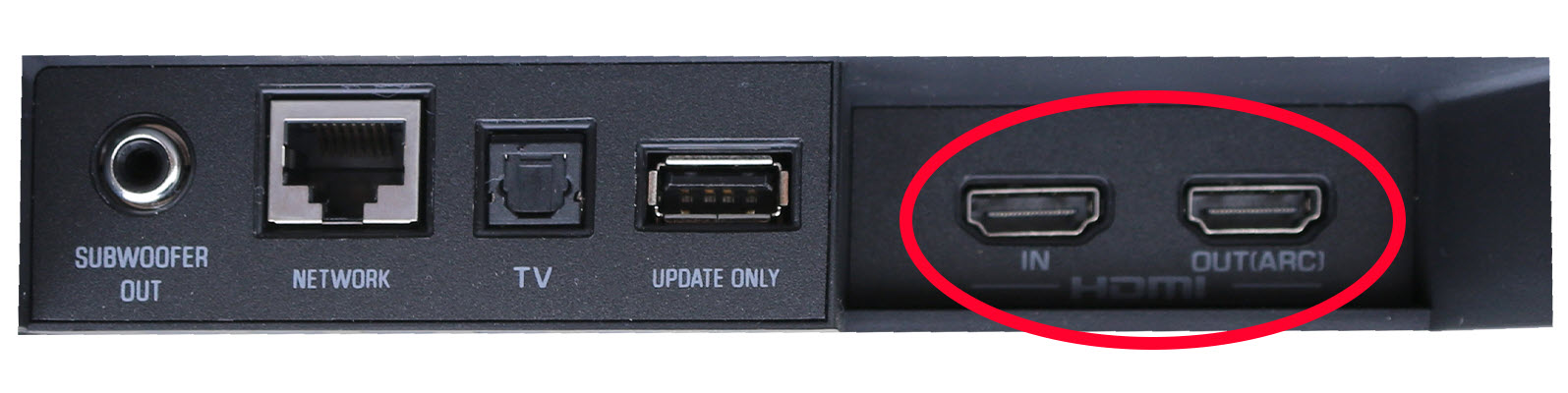
Step 3: Connect HDMI ARC cable or optical cable
Okay, now it’s time to connect our LG Soundbar to our TV. We have two options here: HDMI ARC cable or optical cable. The HDMI ARC cable is the most common and easiest option if you have an ARC-compatible TV. Simply connect the HDMI ARC cable from the HDMI OUT port on the back of the LG Soundbar to the HDMI port on your TV.
Then, change the input or function on your soundbar to the HDMI (ARC) input. Next, connect the HDMI (ARC) cable from the TV to the HDMI input (usually HDMI 1) on your soundbar. But keep in mind, not all HDMI cables are created equal. For eARC compatibility, you should look for cables with the HDMI with Ethernet designation.
If your TV doesn’t have ARC, you can use an optical cable that connects from the optical output on your TV to the optical input on your soundbar. It’s important to refer to the user manual for specific connection instructions for your model. Once you’re connected, move on to Step 4 to check soundbar and TV settings.

Step 4: Check soundbar and TV settings
After connecting the LG soundbar to my TV, it’s important to check the settings of both devices. In Step 4, I’ll take a closer look at the soundbar and TV settings to ensure optimal audio quality. When accessing the soundbar settings, I’ll make sure that the correct input is selected, either HDMI ARC or optical cable. Additionally, I’ll adjust the soundbar’s volume, bass, and treble to my liking.
It’s also important to check the TV settings, more specifically the audio output settings, to ensure that the sound is coming out of the soundbar and not the TV speakers. In most cases, I’ll need to select the soundbar as the audio output device, which can be done through the TV’s menu. By checking these settings, I’ll be able to fully enjoy the high-quality audio from my LG soundbar and TV.

Step 5: Turn on both the TV and soundbar
Great, now it’s time to turn on both your TV and your LG soundbar. Make sure both are plugged in and connected via the appropriate HDMI or optical cable. Once everything is connected, grab your TV remote and turn on your TV. Next, grab your soundbar remote and turn on your soundbar. Wait for a few seconds to allow both devices to fully turn on and detect each other.
Once they are connected, you should see a notification on your TV that indicates that the sound is now coming through the soundbar. Congratulations, you have successfully turned on your LG soundbar and TV and are now ready to enjoy your favorite shows or movies with high-quality audio.

Step 6: Select soundbar as the audio output device
Once you have everything connected, you need to select the soundbar as the audio output device on your TV. This is usually done by going into the Sound settings and selecting LG Sound Sync Wireless.
If you are using HDMI ARC, select Audio/Output on your TV and choose the HDMI input where you connected the soundbar. If you are using an optical cable, select Audio/Optical Out.
Once your TV recognizes your soundbar as the audio output device, you’re almost there! You can now adjust the volume with your LG TV remote control, as long as it is connected to the product with LG Sound Sync (Wireless).
Remember, if you encounter any issues along the way, you can refer to the TV user manual or troubleshoot any connection or audio issues. With a few simple steps and some patience, you’ll soon be enjoying high-quality audio from your LG soundbar and TV. So, let’s get that sound bar connected and start enjoying our favorite shows and movies in stunning sound quality!

Step 7: Adjust soundbar settings for optimal audio quality
Once selected, I can adjust the settings such as TV or HDMI input and common settings to enjoy different sound effects. I can also configure settings like bass, equalizer, and sound modes to fine-tune the audio output to our liking. While adjusting the settings, I must ensure that the soundbar is placed in the right position in the room.
This can be especially critical when adding optional bass units or stereo speakers. Additionally, if I move the amplifier or any furniture, I should run ADAPTiQ audio calibration again to ensure sound quality. By following these guidelines, I can enjoy high-quality audio from the LG soundbar and TV.

Step 8: Troubleshoot any connection or audio issues
If you are experiencing any issues with the connection or audio after following the previous steps, there are several troubleshooting methods you can try. First, check all cables and connections to ensure they are properly connected and secure. If you are still having issues, try power cycling both the soundbar and TV by unplugging them from the outlet for a few minutes and then plugging them back in.
If the issue persists, double-check to make sure that the selected audio output device on your TV is set to the soundbar. You may also need to adjust the soundbar settings to optimize the audio quality for your viewing experience. Additionally, make sure that your soundbar and TV are both running the latest software updates and that they are compatible with each other.
Lastly, if you are still having difficulty, don’t hesitate to consult the user manual or contact customer support for assistance. Our goal is to make sure you are fully satisfied with your LG soundbar and TV, and we are always here to help you troubleshoot any issues you may encounter.

Step 9: Tips for improving sound quality and avoiding common mistakes
Now that you have successfully connected your LG soundbar to your TV, it’s time to ensure that you get the best possible audio quality. Here are some tips to help you achieve optimal sound quality and avoid common mistakes. Firstly, make sure that you select the appropriate sound mode based on the content you’re watching.
The sound modes include movie, music, and standard, and they provide different sound settings for different content. Secondly, adjust the bass and treble levels to your preference using the remote control or the LG soundbar app. Thirdly, avoid placing objects or furniture in front of the soundbar to prevent obstruction of the sound waves.
Additionally, ensure that your TV and soundbar are not too far apart, as this may affect the sound quality. Be sure to also update your soundbar’s firmware regularly to enjoy new features and enhanced sound quality. By following these tips, you’ll be able to enjoy high-quality audio from your LG soundbar and TV.

Step 10: Enjoy high-quality audio from your LG soundbar and TV.
Now that all the connections have been made and the settings have been adjusted, it’s time to sit back and enjoy the high-quality audio from your LG soundbar and TV. Step 10 is all about experiencing the full potential of your entertainment system.
With the sound settings configured, you’ll be able to hear every sound detail with crystal clear clarity, whether you’re watching your favorite movie, listening to music, or playing games. You can also adjust the equalizer settings to personalize the sound output according to your preferences. Remember to keep your TV and soundbar firmware updated to ensure the best performance.
Finally, sit back, relax, and enjoy the immersive audio experience with your LG soundbar and TV.
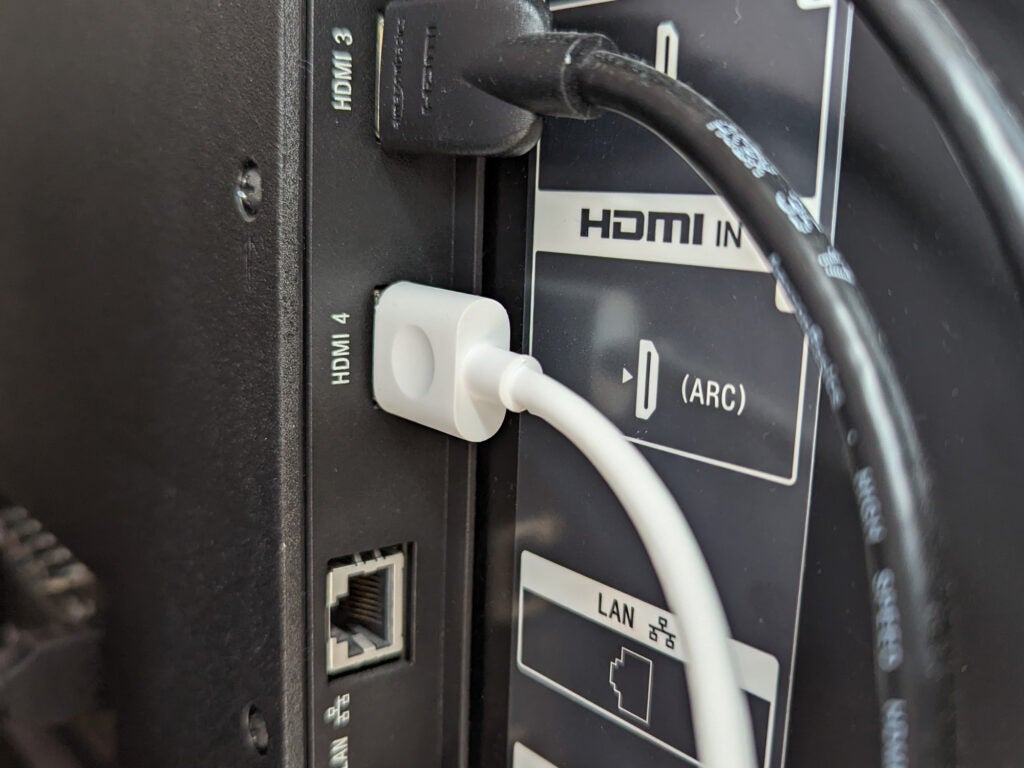
How do I get my TV to recognize my soundbar?
So, you’ve followed all the steps to connect your LG soundbar to your TV, but your TV doesn’t seem to recognize it. Don’t worry, I’ve been there too. Here are some common solutions to help your TV recognize your soundbar:
– Make sure all cables are properly connected and inserted into the correct ports.
– Check the TV sound settings and make sure the audio output is set to the correct device (in this case, the LG soundbar).
– Power cycle both the TV and soundbar by unplugging them from the power source for a few minutes, then plugging them back in and turning them on.
– Check for any firmware updates for both the TV and soundbar and install them if necessary.
– Make sure the soundbar is not set to standby mode and is turned on.
By following these steps and holding your patience, your TV should recognize your soundbar and you can finally enjoy high-quality audio from your LG soundbar and TV.

Why is sound bar not connecting to TV?
Sometimes, when you try to connect your LG soundbar to your TV, you may encounter issues where it refuses to connect. This can be frustrating, especially if you’re excited to enjoy high-quality audio from your soundbar. But don’t worry, there are simple solutions to this problem. One common reason why your soundbar may not be connecting to your TV is due to incorrect cabling.
Ensure that you have connected the HDMI ARC cable or optical cable to the appropriate slots in your TV and your soundbar. Another issue could be related to incorrect settings on either device. Check that both your soundbar and TV are set to the correct audio output settings, and that the correct input source is selected on your soundbar. If all else fails, try resetting both devices and starting the connection process again.

Which HDMI on TV for soundbar?
As I was connecting my LG Soundbar to my TV, one question that kept popping up in my mind was – Which HDMI on TV for soundbar? After checking the owner’s manual and doing some research, I found out that to connect a soundbar to a TV, you need to connect the HDMI OUT port on the soundbar to the HDMI IN port on your TV that supports the HDMI function ARC using an HDMI cable.
It is important to note that you should use an ARC-enabled soundbar and an HDMI cable that supports ARC for this type of connection. By doing so, the TV will automatically recognize the soundbar and allow for audio output directly from the soundbar. So, if you’re wondering which HDMI port to use for the soundbar, look for the HDMI input port that supports the HDMI ARC function on your TV. With this connection, you’ll enjoy high-quality audio without any hassle.

Summary
Connecting an LG soundbar to your TV can improve your audio experience and make movie nights even more enjoyable. In this blog, we provide a step-by-step guide on how to connect your LG soundbar to your TV using HDMI ARC or optical cables. I also provide troubleshooting tips to help you fix any connection or audio issues. It is important to ensure that both the TV and soundbar are turned on and that the soundbar is selected as the audio output device. Additionally, adjusting soundbar settings can improve audio quality. By following these steps, you can enjoy high-quality audio from your LG soundbar and TV.






