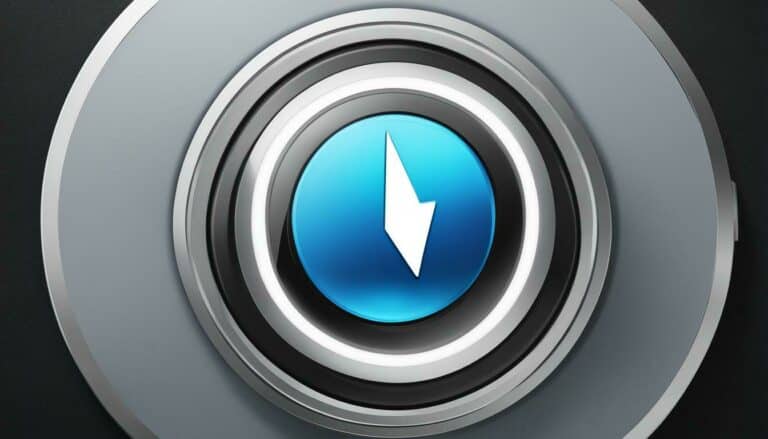Luckily, I have a solution for you! In this blog, I’ll teach you ten easy steps to turn your Bose soundbar on with your TV. Say goodbye to the hassle of managing multiple devices and hello to a seamless home entertainment experience. Let’s get started!

How To Make Bose Soundbar Turn On With Tv: Step-By-Step
This is a pretty simple process. We must enable power sync automation using HDMI (ARC/CEC). This allows the TV to automatically turn on the Soundbar when you turn on the TV. To do this, navigate to the settings on your TV and look for the CEC or HDMI-CEC option. Please enable it and ensure the power sync automation option is turned on. And that’s it! Now your Bose soundbar should turn on automatically when you turn on your TV.

1. Connect the Bose soundbar to the TV.
To connect your Bose soundbar to your TV, you need to locate the HDMI ARC connector on the back of your TV. Ensure that your TV and Soundbar are switched off before connecting them with an HDMI cable. If your TV doesn’t have an HDMI ARC port, you can connect your Bose soundbar to your TV using an optical audio cable.
Simply plug one end of the optical cable into your TV’s OPTICAL OUT port and the other into your Soundbar. Once the connections are established, you can use the remote control to power on the TV and the Soundbar. It’s as simple as that!

2. Access the Bluetooth menu on your TV.
To connect your Bose soundbar to your TV, you need to access the Bluetooth menu on your TV. To do this, you can follow the steps in the TV menu options: Select Display & Sound →, Audio output, then select Sound. Once you’ve accessed the audio output settings, check if A/V sync is enabled. To initiate pairing, press the remote control menu button, select the “Setup” function and then ‘Bluetooth Setup.’
Select ‘Install the Bose Music app icon.’in the following menu. Once the app is installed, you can connect your Soundbar to your TV via Bluetooth. This will allow you to enjoy high-quality audio from your Soundbar and enhance your TV viewing experience.
3. Install the Bose Music app icon.
Now that the Bose soundbar is connected to the TV and Bluetooth is enabled, the next step is to install the Bose Music app icon. This app is essential as it allows you to control the Soundbar’s settings, customize the audio, and access various features.
To install the app, go to Settings, scroll down, select the Bose app, and download it from your device’s app store. It’s effortless to use, and you can access all of the Soundbar‘s functions in one place. With the Bose Music app, you can enjoy a better audio experience and easily control your Soundbar.

4. Enable power sync automation using HDMI (ARC/CEC).
So, I’ve connected my Bose soundbar to my TV and installed the Bose Music app icon. Now, it’s time to enable power sync automation using HDMI (ARC/CEC). This means the Soundbar will automatically turn on when I turn on the TV. On the back of the TV, I located the HDMI ARC connector and ensured that both my TV and Soundbar had HDMI jacks marked ARC.
I only need a single HDMI cable to connect them if they do. Once that’s done, I can press and hold the Bluetooth button on my Soundbar or remote to activate power sync. And that’s it! No more manually switching between inputs or turning on multiple devices. Setting up power sync makes it easy to have a seamless viewing experience.

5. Turn off the eARC on your TV if you don’t have an eARC-equipped Atmos soundbar.
If you don’t have an eARC-equipped Atmos soundbar, it’s a good idea to turn off the eARC feature on your TV. This can prevent any audio issues that may arise when using the Soundbar. To do this, go to your TV’s settings and turn off eARC. Once this is done, your Bose soundbar should work seamlessly with your TV. By following these simple steps, you can get the best audio experience possible without any glitches or malfunctions. So, sit back, relax, and enjoy your favorite movies and shows with crystal-clear audio from your Bose soundbar.

6. Switch off your TV and Bose soundbar 500.
Before proceeding with the next steps to make your Bose soundbar turn on with your TV, switching both the TV and the Soundbar off is important. You don’t want to damage any device while performing the required steps accidentally. To switch off the Bose soundbar 500, press the power button on the remote control.
Wait for the Soundbar to turn off completely before switching off your TV. Once both devices are switched off, you can proceed with the next steps to connect your Bose soundbar to your TV and enable automatic power sync. It’s easy to follow the steps with the Bose Music app and your TV’s Bluetooth menu. Let’s continue!

7. Hold the Source button for more than 5 seconds when
So, as I mentioned earlier, one of the steps to make your Bose soundbar turn on with your TV is to hold the Source button for more than 5 seconds. This will allow you to connect the Soundbar to the TV and access its Bluetooth menu. As you may know, the Source button is typically located on the remote control or on the Soundbar itself, depending on the model.
Holding this button for a few seconds ensures that the Soundbar is in pairing mode and ready to be connected to your TV. This is a simple but important step in ensuring your Soundbar and TV work together seamlessly. So, follow this step along with the others to get the most out of your Bose soundbar and TV setup.

8. Ensure the Soundbar is powered on.
It may seem simple, but it could confuse if it’s not properly addressed. To ensure your Soundbar is powered on, press and hold the Source button on the main unit for over 5 seconds.
If everything is done correctly, the Soundbar will turn on, and you can experience the powerful Sound that comes with it. Remember to take your time with each step, and if you have any questions or concerns, don’t hesitate to refer back to the instructions. I am almost ready to sit back, relax, and enjoy our favorite shows and movies on the Bose Soundbar.

9. Disable the Auto-off feature using the SoundTouch app if available.
So, I finally got my Bose soundbar to turn on with my TV, but I faced another issue. The Soundbar turned off automatically after a few minutes of inactivity, which was quite annoying. However, I found a solution for this as well. I had to use the SoundTouch app to disable the Auto-off feature.
It was a simple process, and the app guided me through it. This solved my problem and saved me the trouble of always turning on the Soundbar. It’s great that Bose has made it easy for us to customize the settings of their soundbars through their app.

10. Set the audio to either stereo or PCM for the Soundbar to decode every source.
Now that the Bose soundbar is connected to the TV and synced up, it’s time to ensure everything is set up correctly to enjoy the best audio experience. One important step is to set the audio output to either stereo or PCM, ensuring that the Soundbar can decode every source.
This can be done through the TV’s audio settings menu, and it’s important to ensure that any other audio devices, such as surround sound systems, are also set up properly to avoid conflicts. By checking all the audio settings on your TV and Soundbar, you can ensure that you’ll get the best possible audio experience when watching your favorite movies and TV shows.
How do I get my Bose soundbar to turn on automatically?
I followed these steps to get my Bose soundbar to turn on automatically. First, I connected the Soundbar to my TV and accessed the Bluetooth menu on the TV. Then, I installed the Bose Music app and enabled power sync automation using HDMI (ARC/CEC) if available. If my TV doesn’t have an eARC-equipped Atmos soundbar, I turn off eARC on it. Next, I switched off my TV and Bose soundbar 500 and held the Source button for over 5 seconds.
Once the Soundbar is powered on, I disabled the Auto-off feature using the SoundTouch app if available. Finally, I set the audio to either stereo or PCM for the Soundbar to decode every source. With these steps, my Bose soundbar turns on automatically whenever I turn on my TV, giving me a seamless audio experience.

How do I get my Bose soundbar to work with my TV remote?
I needed to follow a few easy steps to get my Bose soundbar to work with my TV remote. First, I held down the TV and CBL-SAT buttons on my remote for 10 seconds until they both blinked thrice. Next, I trained my Soundbar to respond to my TV remote by pressing and holding the TV button on my Bose remote until the speaker light blinked.
Finally, I used the Bose Music app to enable the Auto-Wake feature of the Soundbar. By doing this, the Soundbar will automatically turn on and switch to the correct input when I turn on my TV. It was surprisingly simple and has made using my Soundbar much more convenient.

Can you turn on Bose soundbar without a remote?
Yes, you can turn on your Bose soundbar without a remote control. All you need to do is download the Bose Music app from the Apple Store or Google Play Store and install the app on your mobile device. With this app, you can turn on the Soundbar, adjust the volume, and even switch between different audio sources from your mobile device.
Additionally, some TVs have a power-sync feature that allows you to turn on your Bose soundbar automatically when you turn on your TV. By following the steps outlined in this blog, you can easily turn on your Bose soundbar without a remote control.

Summary
So, that’s how I made my Bose soundbar turn on with my TV. Following the 10-step process, I successfully connected and synchronized my Soundbar with my TV remote. The key steps include accessing the Bluetooth menu on my TV, using the Bose Music app, and enabling power sync automation with HDMI. Additionally, turning off eARC and disabling the Auto-off feature helped ensure a smooth audio experience. While it may seem like many steps, the result is worth it. The Bose soundbar delivers enhanced audio quality and an intuitive app interface, making it a worthwhile investment for any home entertainment setup.